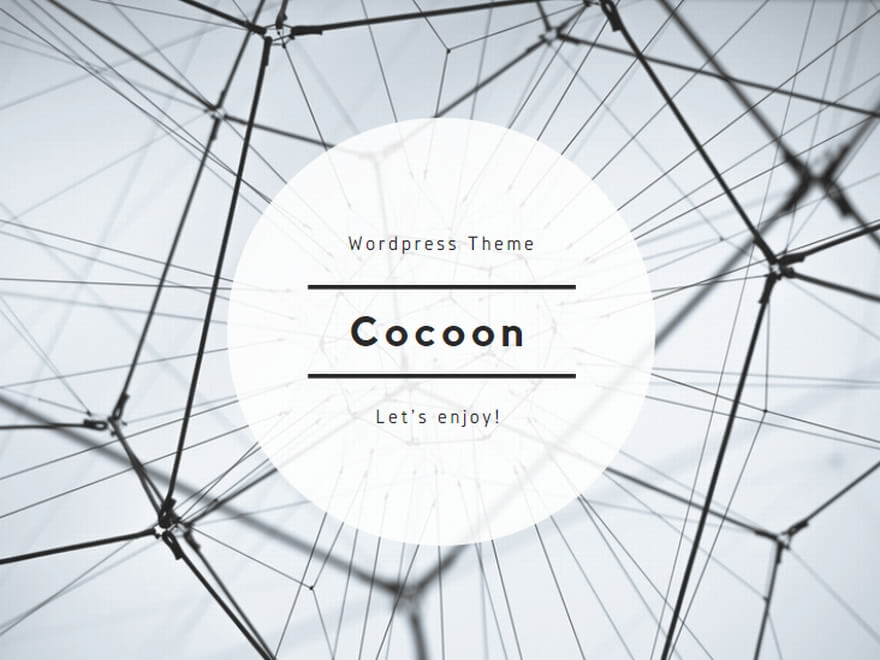I thought it would be nice to introduce the posts posted on WordPress to SNS so that many people can read them. And I started to wonder if there was an automation tool that could do this a little more efficiently. This article explains the process in an easy-to-understand manner.
I searched the internet for several articles, and the most common method was to use the Twitter API to post Twitter East Sea the auto-publish plugin. However, in my case, an error occurred when I tried to automatically occur after API linkage, and I was very lost because I did not know how to solve it. So, while looking for another way, there was a method using Jetpack, so I tried it, and it was a very easy method, so I would like to introduce it.
What is Jetpack?
Jetpack is a plugin that helps you run a WordPress site with security, performance, and high-performance support for marketing and design. Many users have downloaded and used it to give the impression that it is an official plugin of WordPress.
How to install Jetpack
In the WordPress dashboard, enter the Add new plugin > screen and search for Jetpack. From personal experience, when you enter the Add Plugin screen, it is listed at the top, so you can check it right away.
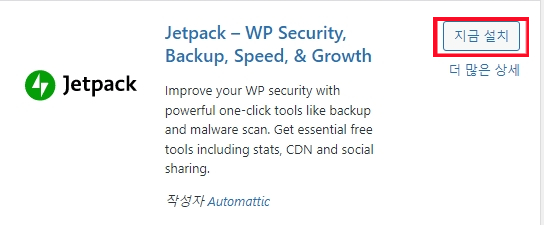
Click Install Now and activate the plugin. After the installation is complete, click the Set Up button and you will first see the screen to create a Jetpack account.
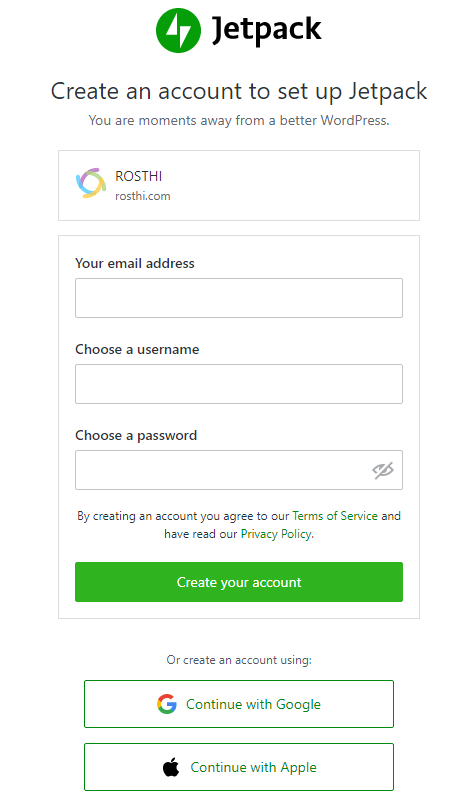
From here, you can create an account with your email account or link it to your Google or Apple account. After creating an account, you will automatically be redirected to Jetpack > My Jetpack on the dashboard > and you will see that the social part is active.
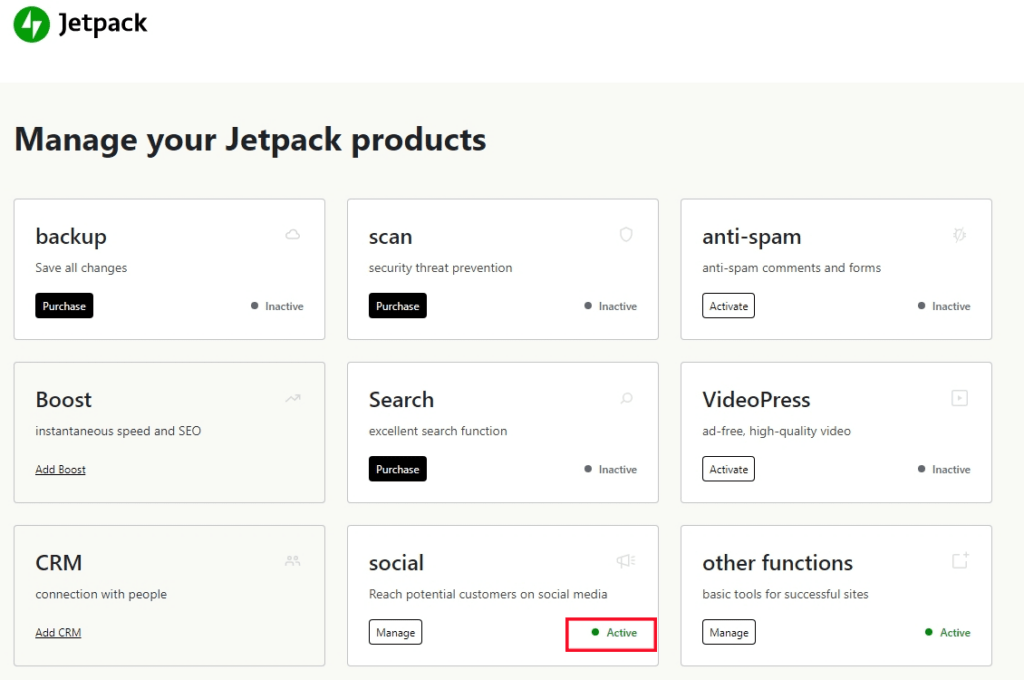
How to connect your Twitter account
Click the Manage button in the Social section to go to the Sharing screen.
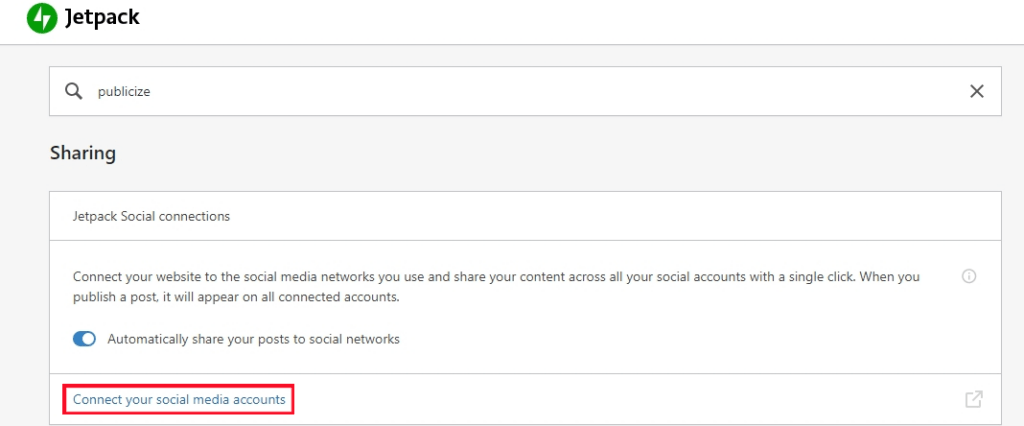
You will then be taken to the My Site management screen in WordPress.com, where you will see the Marketing and Integrations screen. From there, click Connect in the Twitter part.
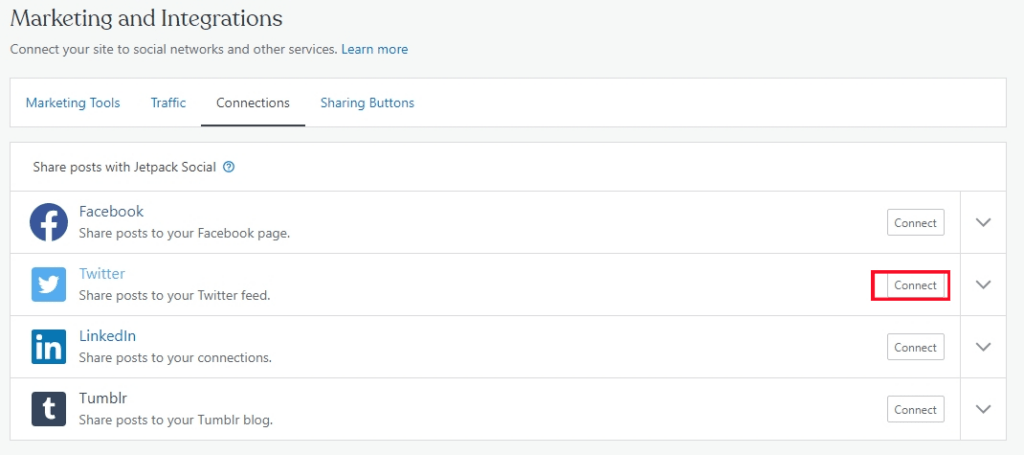
You will see a screen to enter your Twitter account information. Enter your Twitter login information here to East Sea us.
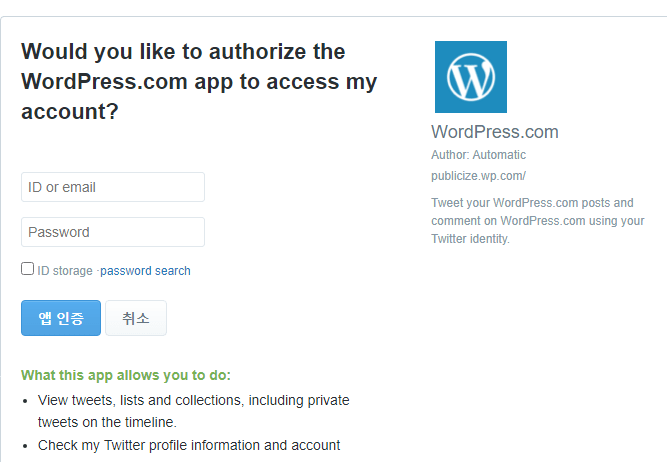
When the link is completed, you can see that the connect button has been changed to Disconnect.
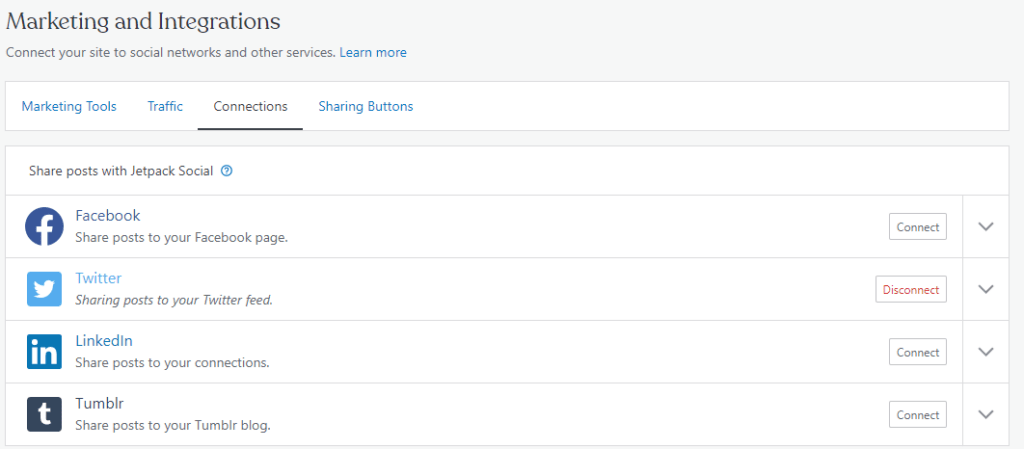
How to automatically publish Twitter when posting
You're all set. Now, when you go to the Add New post > to create a new post, you'll see the Jetpack logo added in the top right corner.
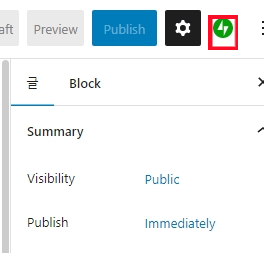
If you click on the Jetpack logo, it contains features for publishing posts to Twitter. Make sure the toggle button is turned on on the right side of your Twitter account name. Twitter will then be issued at the same time as the post is registered. In the text box below it, you can enter what you want to tweet. If you register in hashtag format, it will be reflected as it is. You don't have to do this step first, but after writing the post, you can click the publish button to see it, so you can work on it at that time.
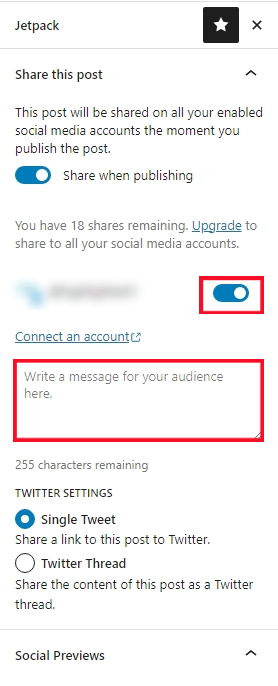
How to publish an existing post to Twitter
You can simply post new posts as well as pre-Jetpack posts on Twitter. Under All posts > posts, click Edit to post to go to the post edit screen. Simply click the Jetpack logo in the upper right corner, write the contents in the text box under your Twitter account name, and click the Share post button to complete your Twitter publication.
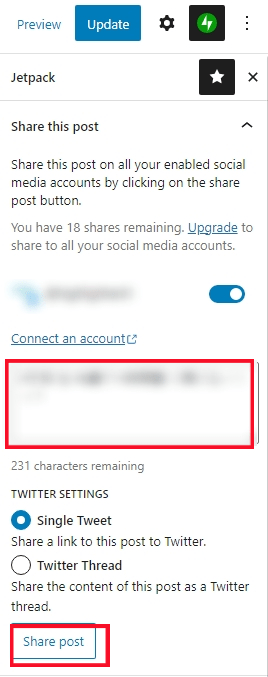
Closing
We've explained Twitter here, but in the same way, it can be applied to Facebook and other social networks. We encourage you to give Twitter a much simpler and more efficient way to publish Twitter than using APIs.