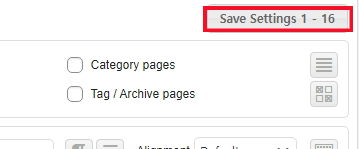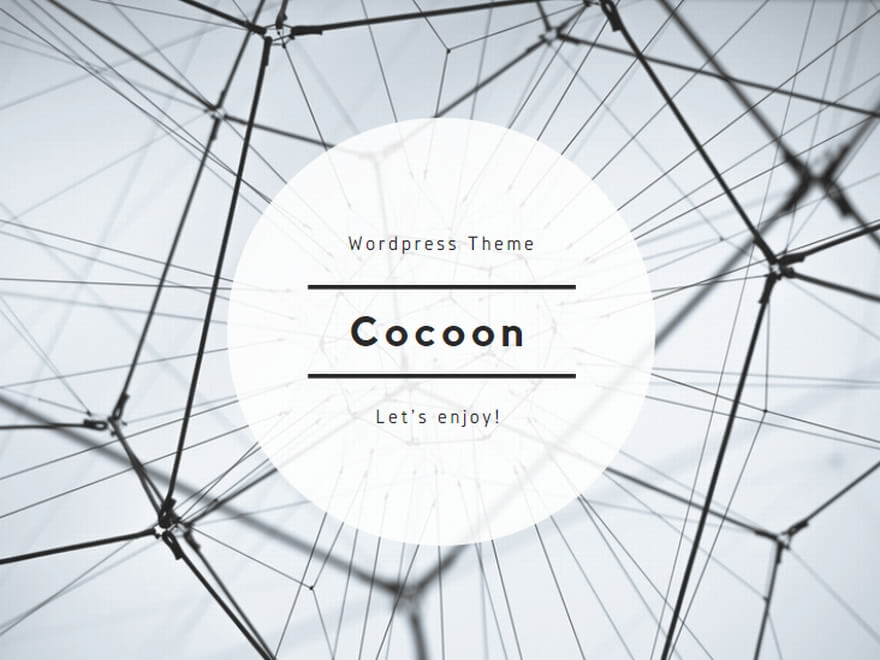Ad Inserter is an ad management plugin for WordPress developed by Slovenian Igor Punamore. Even in the free version, you can flexibly set the ad display position, such as specifying the display of ads, specifying the ad display position such as headline, content, and comments, and showing/hiding settings for each ad.
Installation of Ad Inserter
Add >New to the WordPress Admin Plugin to search for Ad Inserter and activate it after installation.
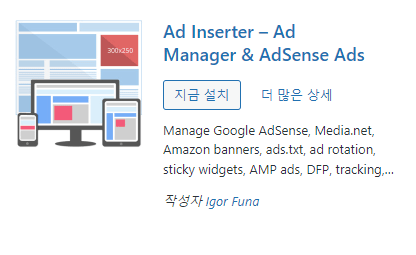
The settings page is displayed in 16 tabs, and you paste your ad code in each block to set the display position.
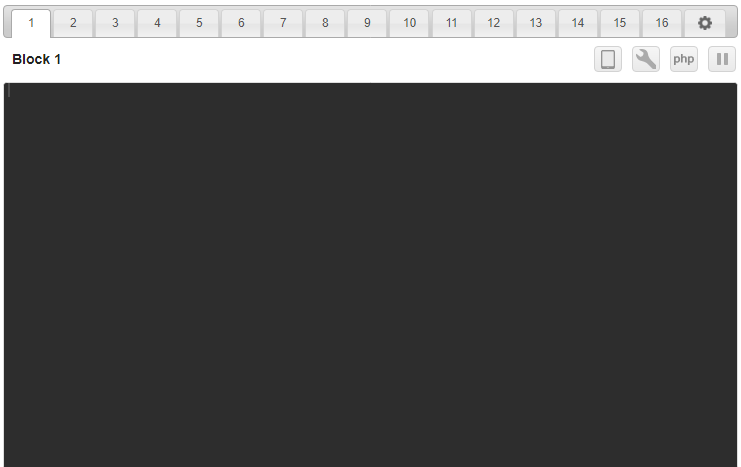
You can use the toolbar to display the editor, enable PHP, and more.
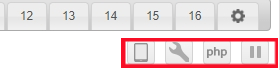
Toolbar icon description
- Switch Text Editor: Switches the block’s text editor from syntax highlighting to a simple editor.
- Tools button: Displays tools for editing ad code.

PHP: If you want to use PHP for a block of code, click to enable it.
Stop: Disables ads without changing the block settings.
AdSense integration
You can load Ad Code generated by AdSense directly into Ad Inserter.
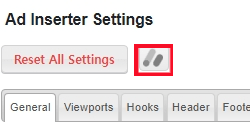
For Auto ads, if you are not using the plugin, you will need to paste the ad code into the header tech, but if you use this plugin, you can activate the ad by pasting the code in the header configuration tab because it will East Sea open the code.
How to use the Ad Inserter
Ad Inserter displays ads at the specified location on the post/pin page. Auto-placement and widgets and shortcodes Manual placement Automatic placement Use words auto-placement Tap a theme If you don’t have support from the hook side, there are places where you can’t place ads. If your theme can place widgets before and after posts and content, consider placing them manually using the theme’s capabilities.
Automatic placement
To place your ad automatically, enter your ad code in the block’s code editor and set the display position.
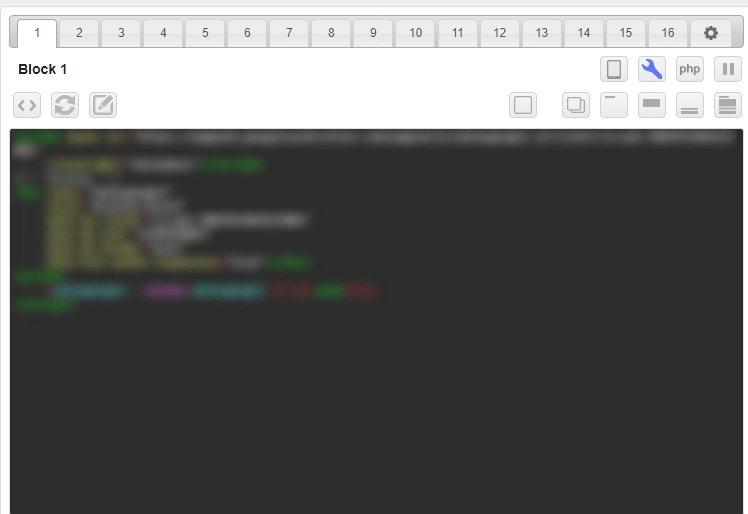
Click the name of the block to edit it.
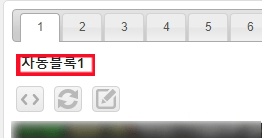
Choose Ji-yoo Lee to display your ad.
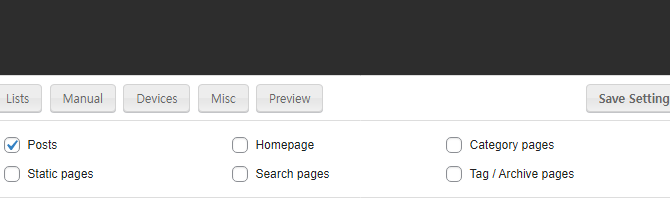
- Posts: Posts
- Static pages: Static pages
- Homepage: Top page of the Settings site
- Search pages: Search results page if site search is enabled
- Category pages: Category pages
- Tag / Archive pages: Tags/Archive pages
Specify the ad position in the list of insertions.
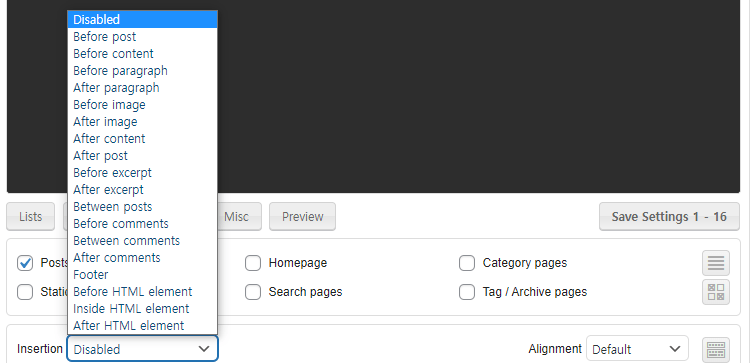
Under Alignment, choose the alignment of your placement.
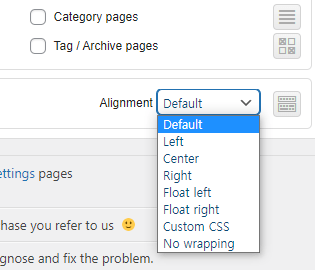
Clicking the icon to the right of Alignment displays an image with Insert – Alignment placed, and if you select Custom CSS, you can select a CSS Set from that location.
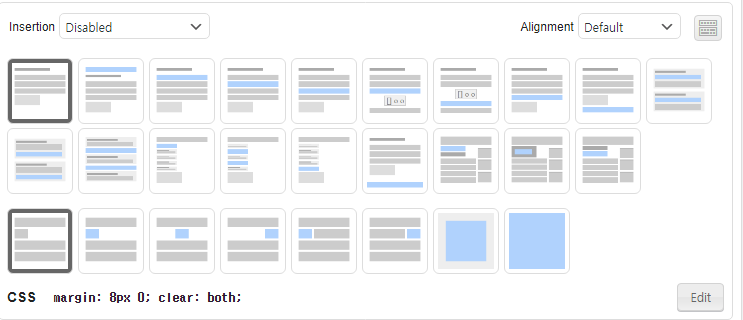
Paragraph numbering
Specifies the number of paragraphs where the ad will be placed.

An integer greater than or equal to -1: Place the ad before or after the specified number of paragraphs.
An integer of -1 or greater: Counts from the bottom before or after the specified number of paragraphs to place the ad.
Decimal from 0 to 1: Place
your ad relative to the top of the post/pin page (0.2% from the top if it’s 20). Decimal from 0 to -1: Place
your ad relative to the bottom within the post/pin page (0.2% from the bottom if -20). 0 : Place ads in random places.
%N: Place the ad repeatedly every N paragraph (or every 3 paragraphs for %3).
%N @ S : Sorts all S paragraphs into N paragraphs (for %3 @ 2, every 2 paragraphs from the second paragraph onwards).
Set the number of paragraphs
Paragraph is the default setting for the body of the post.The first paragraph (p element), but you can change it to HTML tags, such as the title (h element) and div element. Insert and Paragraph If you select Set Number of Paragraphs, an icon will be displayed, so click it. In both Count and Tagged Paragraphs, select Count in the cell direction, and specify HTML Tags as the number of tagged paragraphs.

If you want to show/hide ads depending on your device, please select “Device”.Select the Client-side device detection tab.
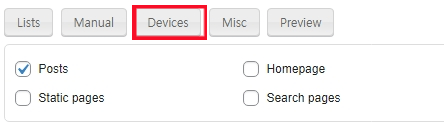
After completing the settings, click “Save Settings” to save the settings to reflect the settings.