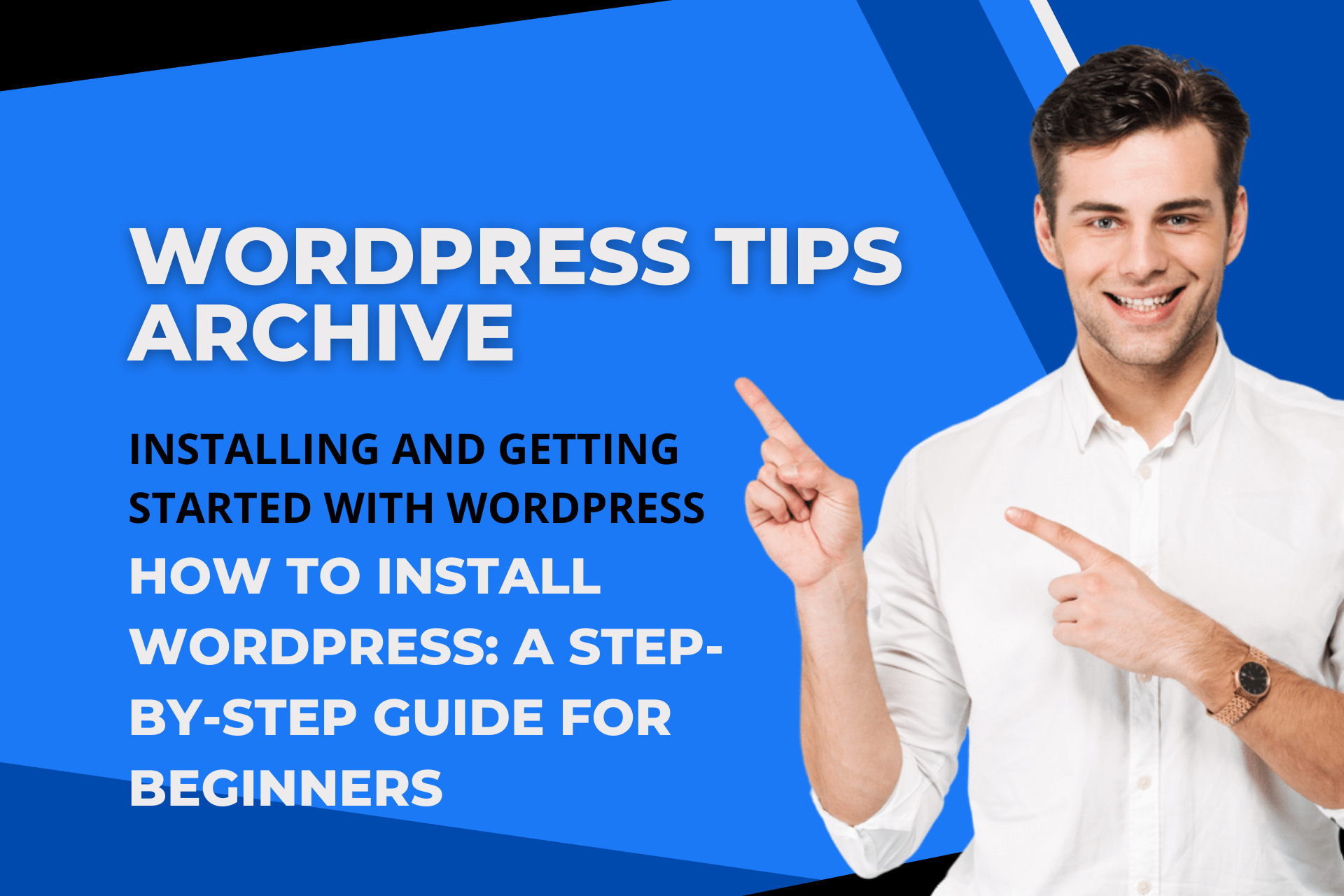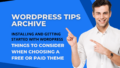Installing and starting WordPress may seem a bit complicated at first, but if you follow step by step, it's easier than you think. Even beginners don't have to worry and start slowly by following this guide!
Registering Hosting and Domain
Before starting to install WordPress, the first thing you need to do is register a suitable hosting service and domain. Hosting service can be likened to a company that stores the data of our website and provides it through the internet. A domain is like 'example.com', which is the only route to visit your website.
There are many types of hosting services with different price ranges, so choose one that fits your budget and needs. Well-known services include Bluehost, SiteGround, and GoDaddy. Compare the features of each service carefully.
Downloading and Uploading WordPress
Once you're ready with hosting and domain, the next step is to download WordPress and upload it to the server. You can download the latest version of WordPress from the official website.
Once downloaded, these files need to be uploaded to the hosting server. Commonly used methods are FTP or SSH. FileZilla is a popular FTP client, and after installation, connect to the server with hosting details and upload the files.
Database Creation
WordPress uses a database to manage site information, so the next step is creating a database. Many hosting services offer cPanel which allows using phpMyAdmin easily.
Through cPanel, you can easily create a database, setting up database name, username, and password.
WordPress Installation
With the database ready, you're now prepared to officially install WordPress. After uploading the WordPress files to the root directory of the server, access the installation page of the site through a web browser.
The installation process is relatively straightforward as it is automated. Choose the installation language, input the database information, and then set up your website title, administrator ID, and password, which almost completes the installation. After installation, you can log in to the site's dashboard.
Basic Settings and Plugin Installation
Once installation is complete, you can adjust the site through basic settings. Tweak the timezone, date format, and default language settings while organizing the basic appearance of the site. Also, enhance your site by installing necessary plugins. Elementor, a popular page builder, is recommended.
Creating Pages and Content
After completing WordPress installation and setting the basics, it's time to organize the content you'll display on the site. Create various content pages and apply desired designs through the page builder. Page design is a tool that enables everything you imagine!
Additional Tips
Lastly, to enhance site security, it's recommended to set strong passwords and avoid using easily predictable administrator IDs like "admin". Additionally, make sure to check the system requirements required by the hosting service to ensure you're using WordPress-compatible versions of PHP and MySQL/MariaDB.
By following these simple steps, even beginners can easily install and operate WordPress. It may seem unfamiliar at first, but if you follow slowly, you may find yourself becoming an expert in no time!