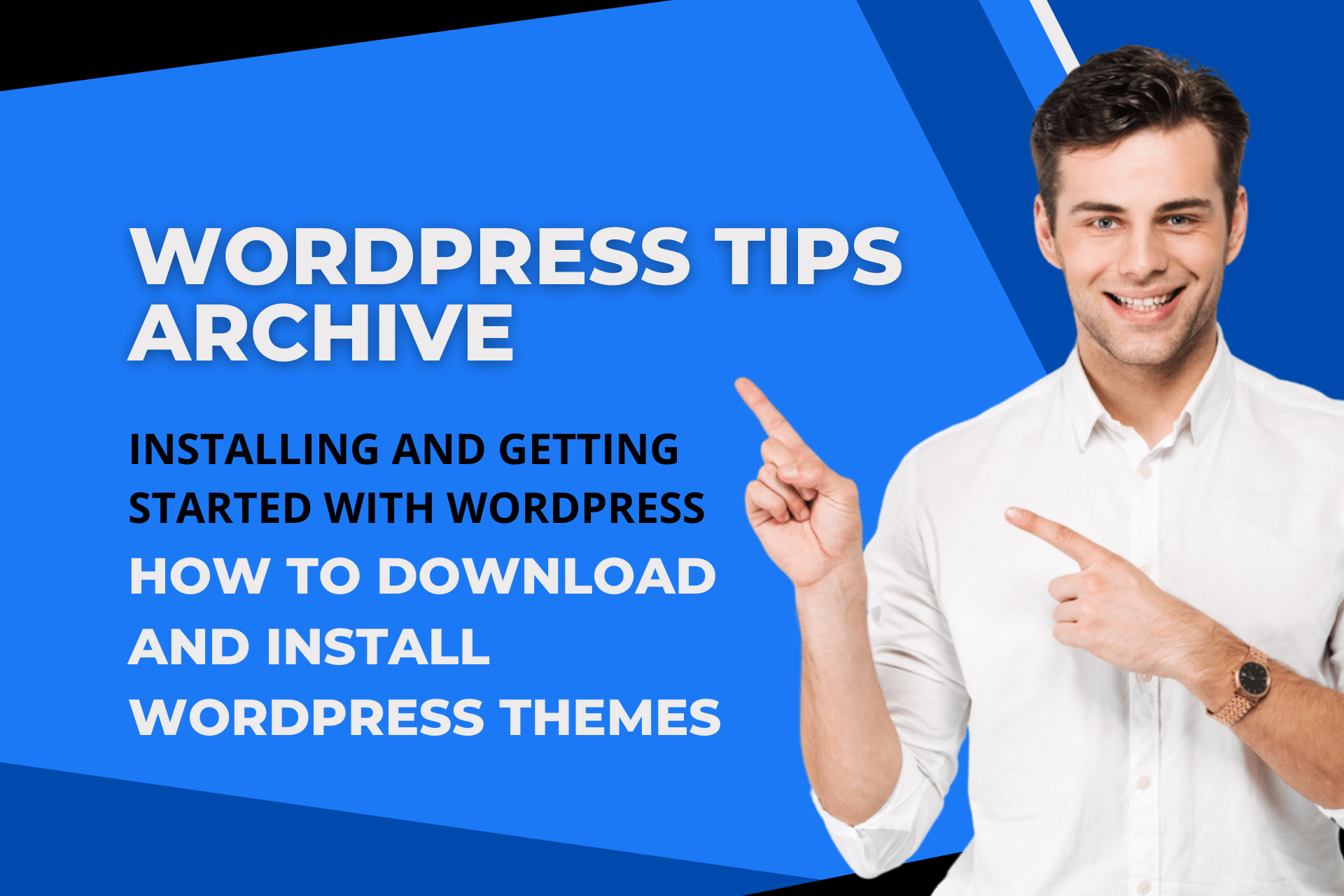When starting an online business or blog, WordPress is often chosen due to its user-friendly interface and diverse features. However, the installation process of WordPress might seem complex initially. Today, I'll provide you with a detailed step-by-step guide on how to install WordPress and download and install themes!
Preparation for WordPress Installation Before installing WordPress, several preparations are needed. The WordPress installation file can be downloaded from the official WordPress website. Additionally, you will need an FTP client to upload the files to the web server, with FileZilla being one of the most commonly used FTP clients. A web hosting account is also essential, so make sure to have that ready.
Steps for Installing WordPress Once you have prepared everything, let's proceed with the WordPress installation.
-
Download WordPress Installation File Visit the official WordPress website and download the latest installation file. It is generally provided in ZIP file format, so please download it.
-
Upload Installation File Using an FTP client, upload the downloaded installation file to the root directory of your web hosting account. It is usually named "public_html" or "www". Extract the uploaded file in that directory.
-
Proceed with WordPress Setup Open your browser and enter your domain address, which will open the WordPress installation page. Follow the instructions on the installation page to select your language and enter your database information. After filling in all the necessary information correctly, complete the installation.
Download and Install WordPress Themes Themes are important for styling your site and adding functionality. WordPress users have a wide variety of free and paid themes to choose from. Let’s now look at two methods for downloading and installing themes.
- Installing Themes from the Admin Page – Log into the WordPress admin page, then select "Appearance" > "Themes".
- Click the "Add New" button and select the "Upload Theme" button.
- Upload the downloaded theme file (.zip) and install it.
- Once the installation is complete, click the "Activate" button to activate the theme.
- Installing Themes via FTP – Use an FTP client to upload the downloaded theme to the
wp-content/themesdirectory.
- Go to the "Appearance" > "Themes" menu in the admin page and activate the uploaded theme.
- After activation, adjust the theme settings to customize the site as you wish.
While the process of installing WordPress and themes might seem complicated at first, by following this guide step-by-step, you will find it manageable. Choose and install a captivating theme, the first impression of your site, to create an attractive online space!