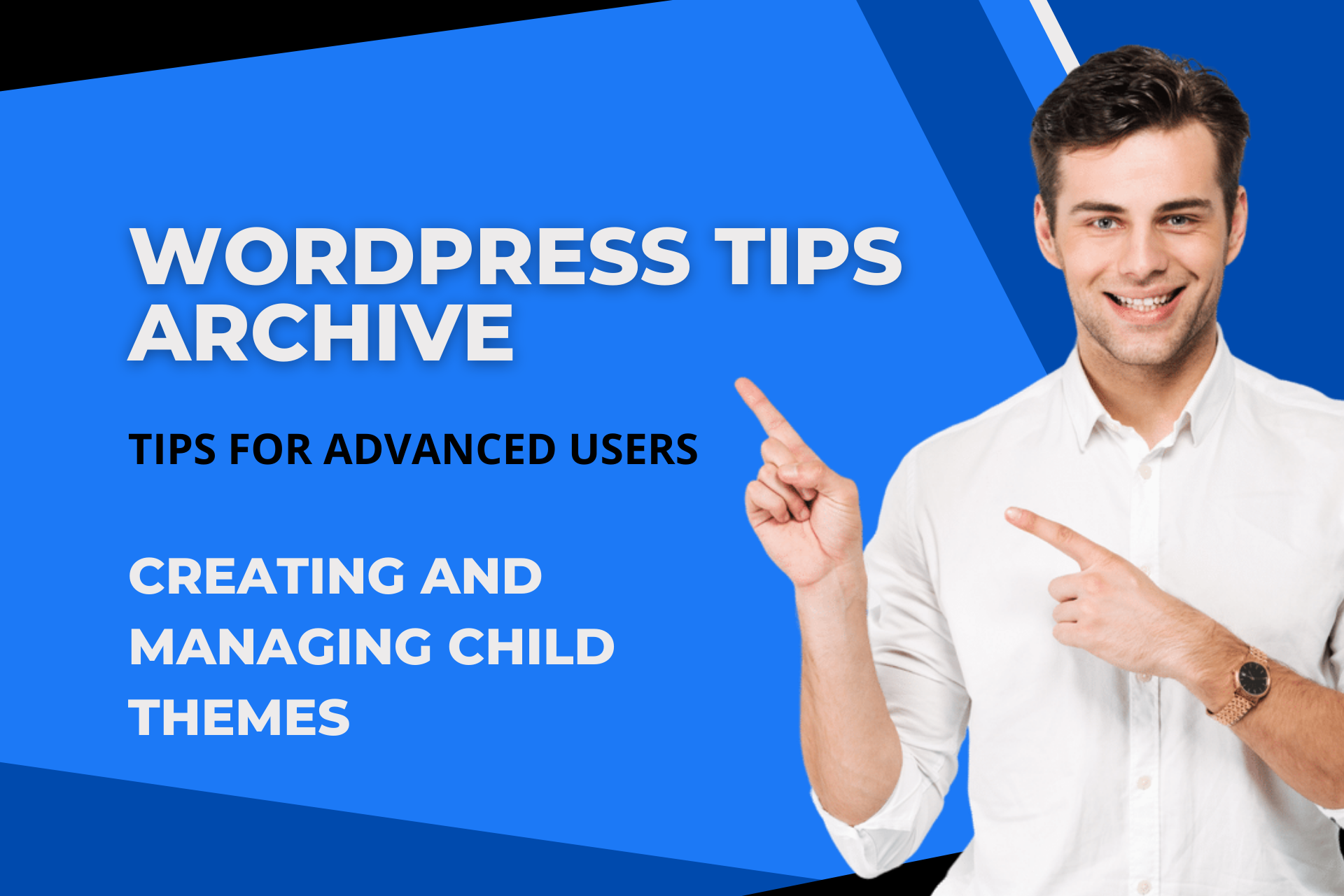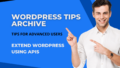For advanced WordPress users seeking deeper customization, learning how to create and manage a 'Child Theme' is crucial. A child theme inherits functionality and style from a parent theme, while allowing you to add your own style and features.
Creating a Child Theme
Manual Method
The most basic way to create a child theme is by manually writing and organizing files. Although this process may seem complex, it's a great opportunity to understand CSS and the WordPress theme directory. First, create a directory for your child theme under the WordPress themes directory (/wp-content/themes). Then, generate a style.css file in this directory with the following header information:
/*
Theme Name: Twenty Fifteen Child
Theme URI: http://example.com/twenty-fifteen-child/
Description: Twenty Fifteen Child Theme
Author: John Doe
Author URI: http://example.com
Template: twentyfifteen
Version: 1.0.0
License: GNU General Public License v2 or later
License URI: http://www.gnu.org/licenses/gpl-2.0.html
Tags: light, dark, two-columns, right-sidebar, responsive-layout, accessibility-ready
Text Domain: twenty-fifteen-child
*/
It is imperative to include the theme name, the parent theme's name, and other pertinent information to specify which parent theme the child theme will inherit from.
Using an Automatic Generator
WordPress offers various plugins to facilitate developer efforts. Plugins, such as 'Child Themify', make child theme creation much easier. After installing the plugin, a 'Create Child Theme' option appears under the 'Appearance' menu in the WordPress dashboard. You can then select a parent theme, name your child theme, set initial settings, and create it with a single click.
Managing a Child Theme
Inheriting and Modifying Parent Theme Files
One of the most notable aspects of a child theme is its inheritance of all parent theme functions and styles. To modify specific files in a child theme, copy the relevant file from the parent theme to the child theme directory, preserving the file name. For example, to change the header.php file, simply copy it to your child theme's directory.
Using the Theme Editor
Changes made via a child theme are not affected by parent theme updates, making it a robust and stable custom solution. You can directly modify various files of the child theme through the 'Theme Editor' in the WordPress dashboard. Such changes are applied without interfering with functionalities provided by the parent theme.
Additional Settings and Customization
For additional customization, involving CSS changes or JavaScript file insertion, a child theme is an optimal choice. It allows you to craft your own unique theme by adding custom styles and HTML elements as desired.
Advantages and Recommendations
The major advantage of using a child theme is the ability to make the necessary modifications without altering the parent theme. It is safe, as a parent theme update does not affect the settings and data of the child theme. Thus, if you wish to gradually infuse your personal touch while utilizing various functionalities of a WordPress theme, employing a child theme is highly recommended.