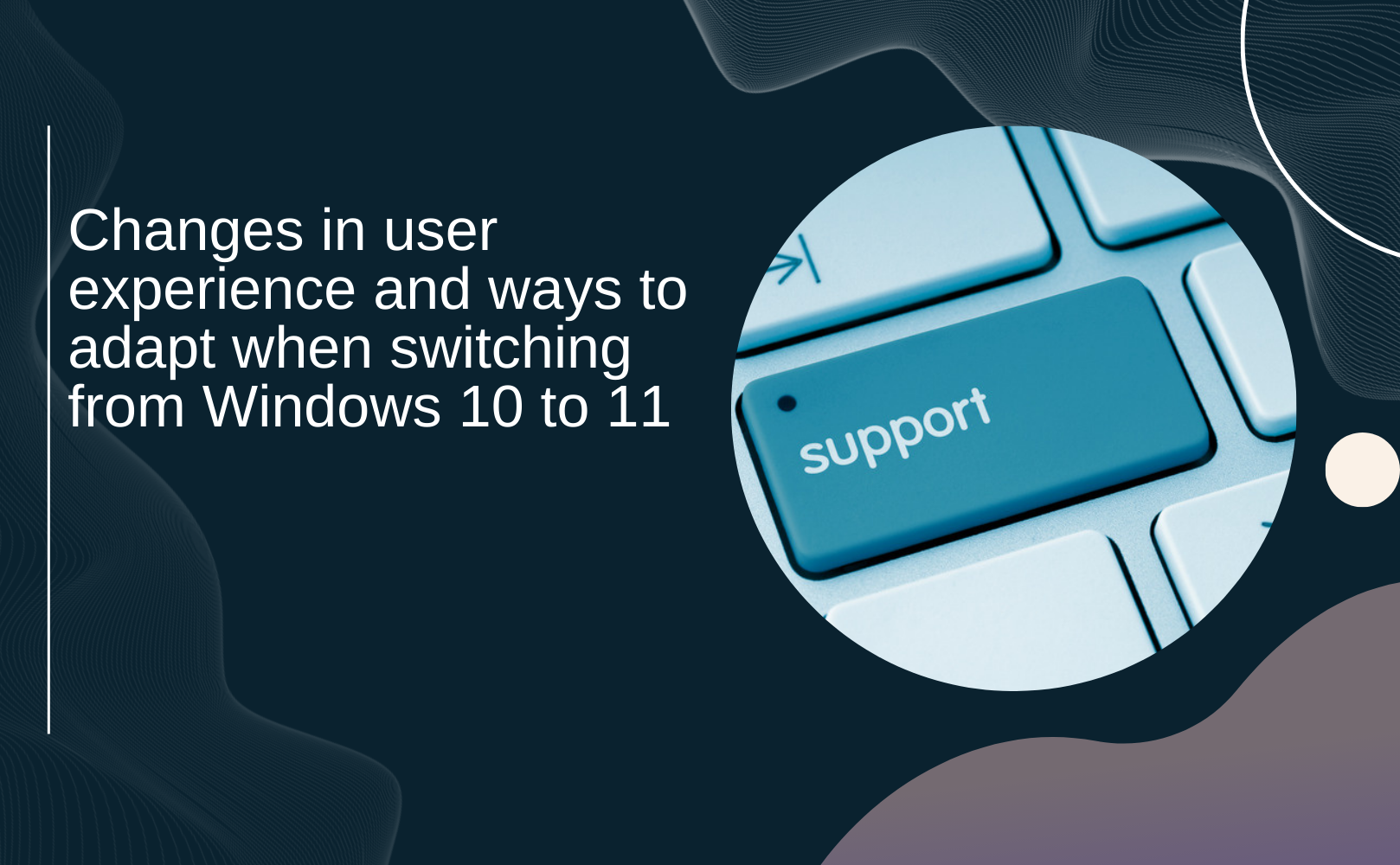As we step into 2023, it's essential for Windows users to be aware of upcoming changes in Microsoft's support. On October 14, 2025, Microsoft will officially end support for Windows 10, which means no more security patches or technical assistance. Thus, upgrading to Windows 11 becomes a vital step for users looking to maintain a secure and efficient computing experience. In this blog, we will explore the significant changes in user experience when transitioning from Windows 10 to Windows 11, along with handy tips for adapting to the new operating system.
Changes in User Experience When Upgrading to Windows 11
-
Enhanced Security: Security is a top priority in Windows 11. The new operating system includes cutting-edge security features designed to protect users against hacking and malware attacks. With hardware-based security features and improved encryption, users can enjoy a much safer computing environment.
-
Revamped User Interface: One of the most noticeable changes is the sleek, modern interface of Windows 11. The new design focuses on enhancing user experience, making navigation easier and more visually appealing. Features like Virtual Desktops and Snap Layouts are incorporated to facilitate multitasking and organization, making your work more efficient and enjoyable.
-
Optimized Performance: If your PC meets the minimum specifications for Windows 11, expect a performance boost! Windows 11 is designed to make the most out of your hardware, offering improved speed and responsiveness. However, older hardware may experience some performance degradation, so it’s worth considering your device's compatibility beforehand.
Adaptation Tips for Windows 11
-
Prepare for the Upgrade:
- Check System Requirements: Before upgrading, ensure your PC meets the minimum requirements for Windows 11, which include TPM 2.0, a 64-bit processor, and at least 4GB of RAM. This is crucial to ensure a smooth transition.
- Backup Your Data: Always back up your important data to an external storage device or a cloud service to prevent any data loss during the upgrade process.
-
How to Upgrade:
- Free Upgrade Option: If you're a genuine Windows 10 user, you can upgrade to Windows 11 at no cost! Simply visit Microsoft's official website to download the upgrade tool and follow the prompts to start your transition smoothly.
- Consider Buying a New PC: If your current PC cannot support Windows 11, it may be time to consider investing in a new one, which would support all the exciting features of the latest operating system.
-
Strengthen Security:
- Install Updated Antivirus Software: If you decide to stick with Windows 10 for a while longer, make sure to have updated antivirus software installed and to regularly update it to protect against potential threats.
- Limit Access to Untrustworthy Websites and Emails: To avoid phishing attacks, be cautious about accessing links or engaging with emails from untrusted sources. Your online safety should always be a priority!
Conclusion
In summary, transitioning from Windows 10 to Windows 11 introduces exciting advances in both security and performance. Users should verify their system requirements and back up their data before taking advantage of the free upgrade to the latest operating system. For those with older PCs that aren't suitable for the upgrade, purchasing a new device may be a worthwhile investment to ensure a seamless computing experience moving forward.