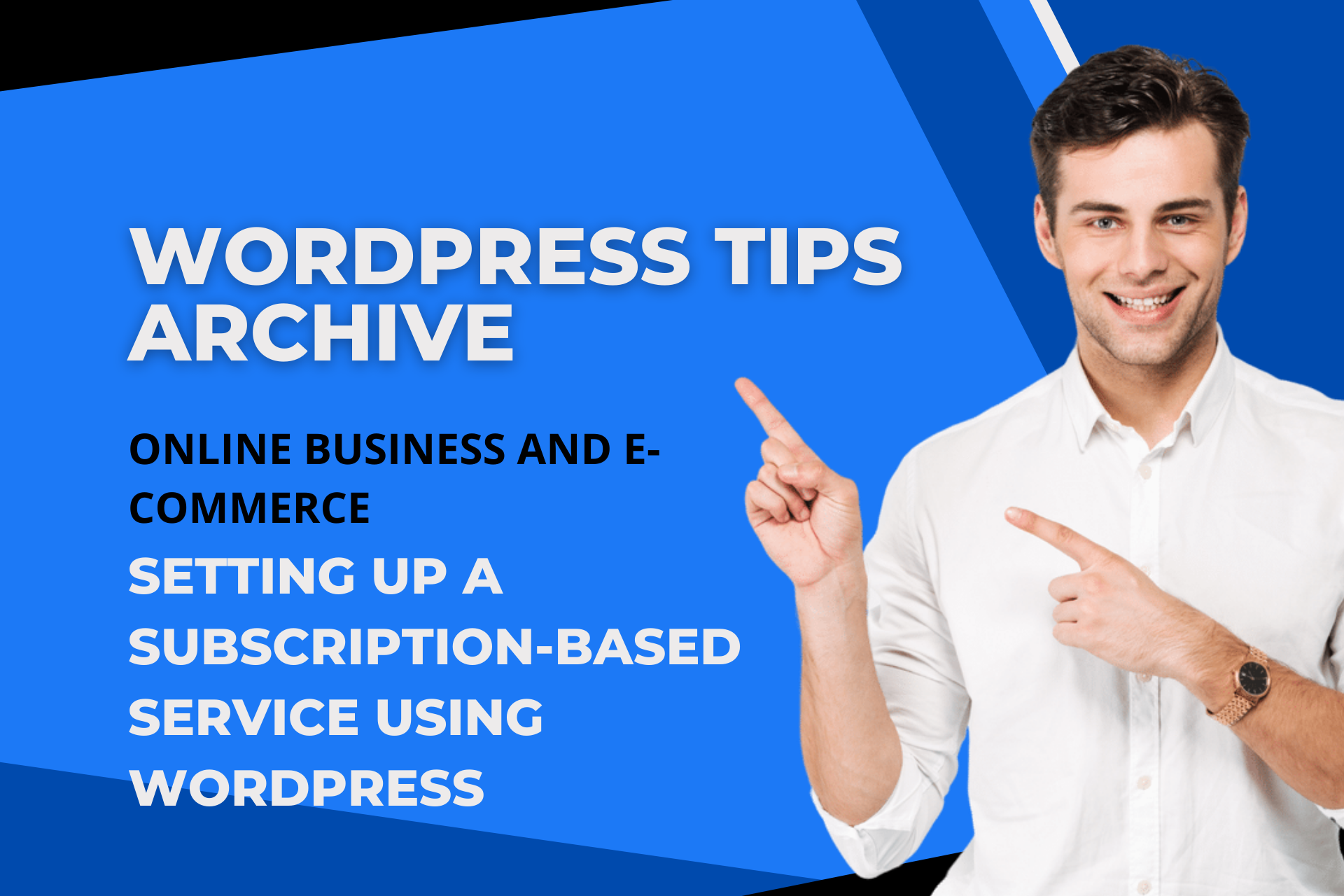Among the many online business models, the subscription-based service model is an excellent way to generate ongoing revenue. Now, you can set up and run a professional subscription service using WordPress and WooCommerce. Let's look at these processes step by step.
Installing WooCommerce and WooCommerce Subscriptions Plugin
First, to start a subscription service, it is essential to install the WooCommerce plugin on WordPress. WooCommerce is a widely used e-commerce platform that supports various sales, making WordPress more functional. Select the 'Plugins' menu in the website admin dashboard, then add a new plugin to install WooCommerce.
Next, to enable the subscription feature, you need to install the WooCommerce Subscriptions plugin. This is a separate paid plugin that provides the ability to create subscription products. After purchasing the plugin, install it from the admin dashboard and activate it to be ready for use.
How to Create Subscription Products
Now let's move to product management and create a new subscription product. Go to the product add page and select the 'Subscription' option under 'Product Data.' Set the type of product to 'Simple Subscription.' At this stage, it's important to define the subscription interval and price. For instance, you need to set a monthly payment interval and pricing for it.
If necessary, you can also set options such as a free trial period or sign-up fees. These options are crucial elements that can offer additional benefits to users and make the service attractive.
Setting Up Payment and Renewal
To operate a subscription service, setting up a payment method is important. Go to WooCommerce's payment settings and configure an option optimized for a subscription model like Stripe. Here, activate the payment gateway by entering the API key, and don't forget to turn on the 'Enable Subscriptions' option.
Auto-renewal is essential for improving customer retention, so in the WooCommerce settings under the Subscriptions tab, enable the auto-renewal option and set the renewal attempt frequency and interval. By doing so, customers' subscriptions do not expire, allowing them to continue receiving services.
Providing Customer Self-Service Options
Provide various self-service options on the account page so customers can easily manage their subscriptions. Go into the 'Account' menu in WooCommerce settings and activate the 'Subscriptions' option. Customers can check their subscription status or update their payment and shipping information on this page.
Utilizing the Management Dashboard
By using the WooCommerce Subscriptions plugin, you can utilize a dashboard that is useful for subscription management. This dashboard allows you to view and manage active subscriptions at a glance and change the subscription status or modify details if needed. These features greatly enhance the efficiency of subscription management.
A Few Additional Tips
WooCommerce based on WordPress is a very flexible and scalable platform. You can easily set up various subscription models and pricing structures and expand as the business grows without any issues. Furthermore, it's a huge advantage that it integrates seamlessly with WordPress's powerful content management capabilities.
Also, WooCommerce has a very active community, so there are plenty of resources and support available to help you develop the necessary features or solve problems. Before starting the service, test fully in test mode and remember to install an SSL certificate to enhance security.
By following these methods, you can build an efficient and successful subscription-based service through WordPress and WooCommerce. Offer attractive services to your customers and create stable revenue!