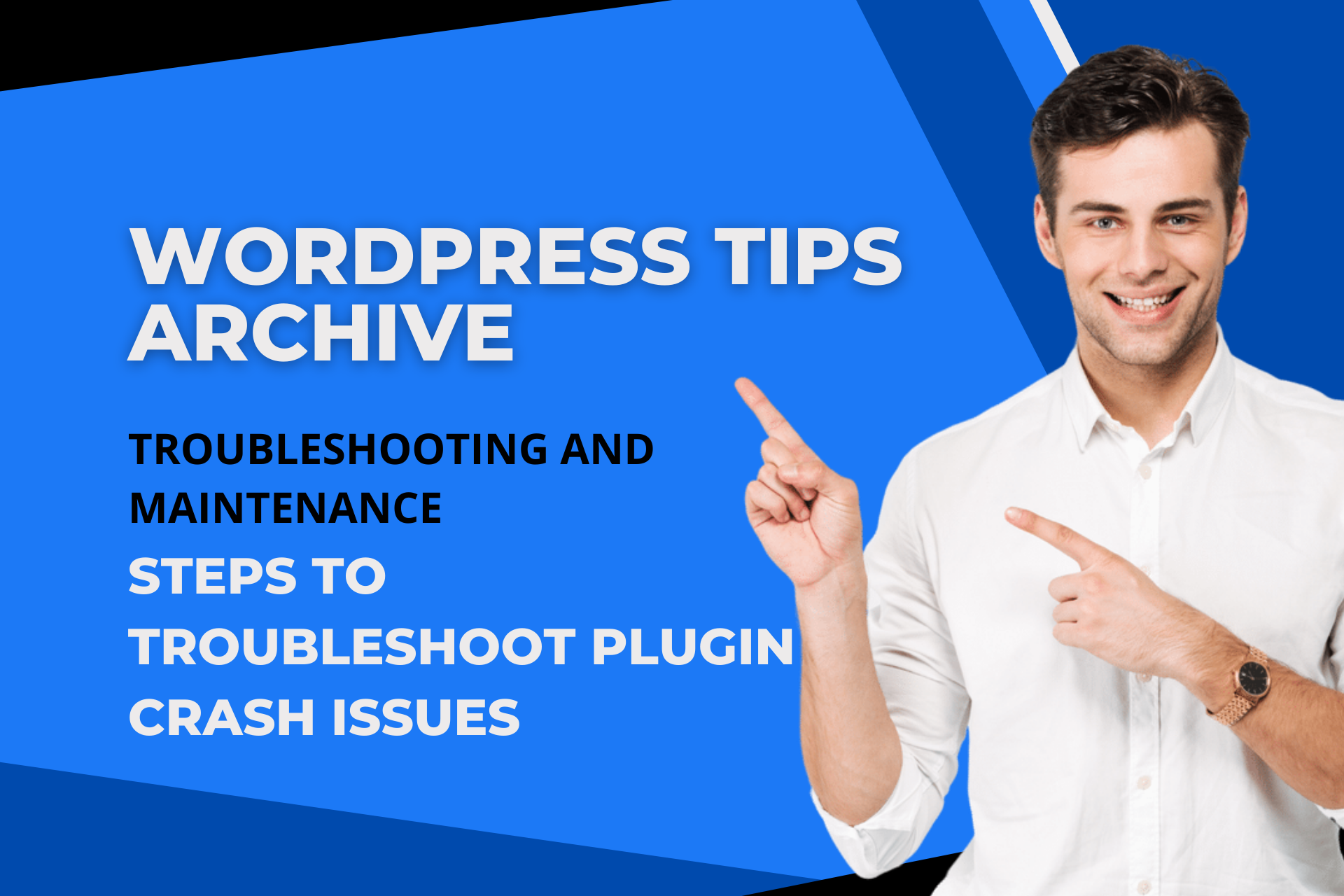Plugins that offer various functionalities in web browsing and website operation are incredibly useful tools. However, sometimes unexpected errors can occur due to compatibility issues between different plugins. Especially in Chrome browsers or WordPress, plugin conflicts can lead to performance drops or specific function errors. Let's explore effective ways to resolve these issues.
Solving Chrome Browser Plugin Conflicts
Restart the Browser
Many problems can be resolved simply by restarting the Chrome browser. By resetting the browser's cache and the state of running plugins, conflicts can potentially be resolved. Sometimes, simple solutions can be the most effective!
Disable Plugins
If restarting does not fix the issue, the next step is to disable all plugins. It is crucial to activate each plugin one by one to identify which one is causing the problem. This might require some time investment, but it can greatly help in finding the underlying issue.
Delete and Reinstall Plugins
If the problem persists, try deleting specific plugins and reinstalling the latest version. Sometimes incorrect settings during installation might cause issues, so reinstalling can prevent such problems.
Check Compatibility
When multiple plugins are installed, it's important to review their compatibility. Compatibility issues can cause functional conflicts between plugins, so it's best to consult official documents or support pages if necessary.
Resolving WordPress Plugin Conflicts
Disable All Plugins
When an issue arises in the WordPress environment, the first step is to disable all plugins. Reverting to the site's basic functionality allows for easy tracing of the problem's source.
Reactivate Plugins One by One
Enable each plugin one by one, noting when the issue reappears. This method will help pinpoint the conflicting plugin, allowing you to eliminate or solve the issue.
Check for Updates
If the issue isn't resolved, update all plugins to the latest versions. Most plugin developers provide ongoing updates to fix conflict issues.
Switch to Default Theme
Often, plugin issues stem from conflicts with the theme. Switching to the default WordPress theme can determine if the problem originates from the current theme.
Use Troubleshooting Mode
WordPress offers a troubleshooting mode feature. This mode allows safe deactivation and reactivation of plugins while analyzing the conflict source.
Request Support and Find Alternative Plugins
Once you identify the problematic plugin, reaching out to the plugin developer or support forum is advisable. Also, searching for alternative plugins can be a good solution.
These methods can efficiently resolve plugin conflict issues in Chrome and WordPress, creating a smoother user experience. With a little attention, these steps can be easily followed by anyone, so tackle problems calmly and proceed step by step!