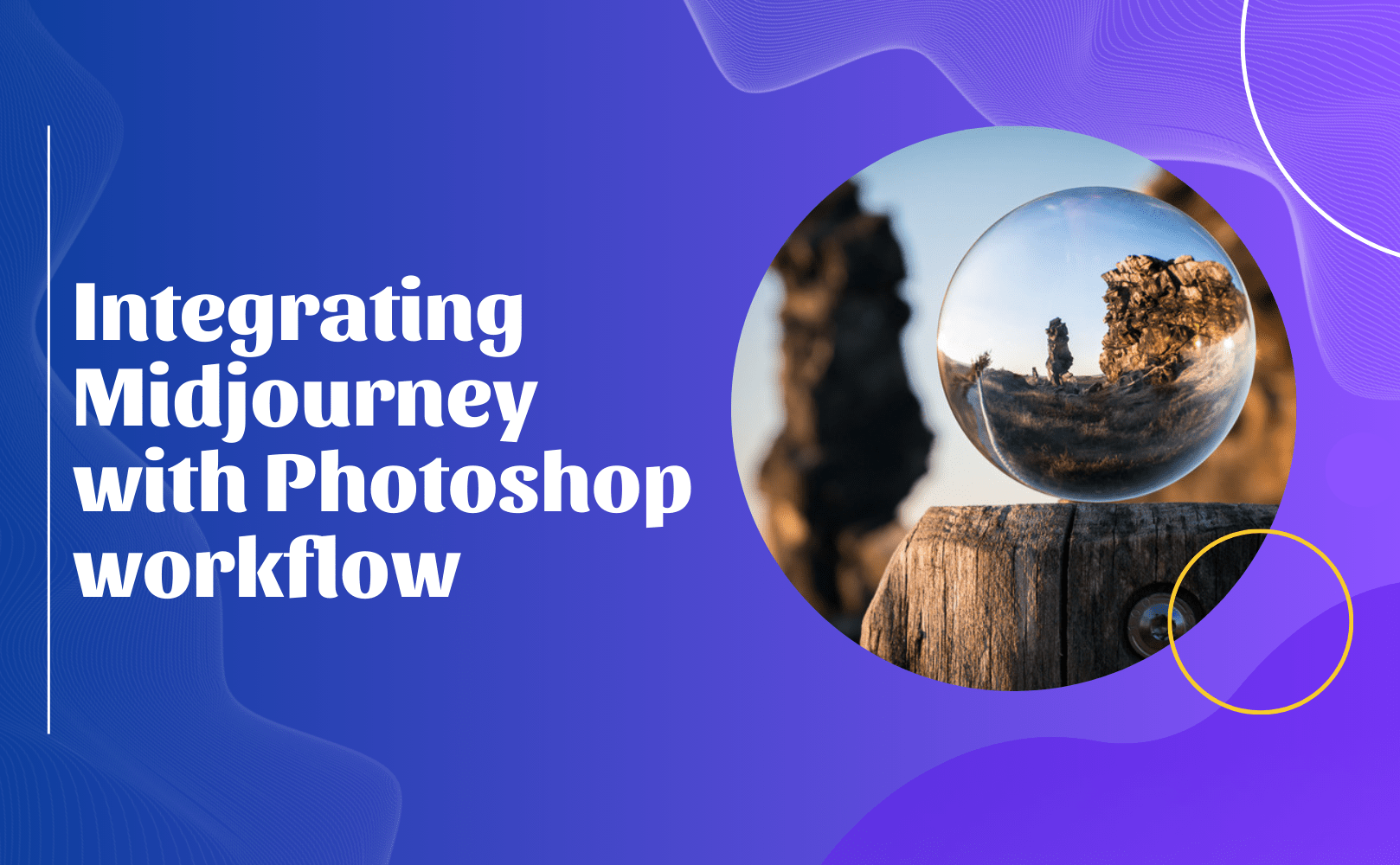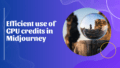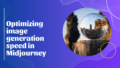Combining the power of Midjourney's AI-generated images with Adobe Photoshop's editing capabilities can significantly enhance your creative process. If you're looking to take your artwork to the next level, you’re in the right place! Let’s dive into how you can effectively integrate Midjourney into your Photoshop workflow for a fun and inspiring experience!
Generate Initial Concepts with Midjourney
Start by unleashing your imagination with Midjourney to create your base images or concepts. Midjourney excels at generating unique and creative visuals based on text prompts. This is super cool because you can simply write a description, and voilà! You have a visually captivating image! For example, try inputting a prompt like "psychedelic image of a Lion in a forest" to see what magic unfolds. Let's be honest, who wouldn’t want a groovy lion hanging out in a mystical forest?
Import Midjourney Images into Photoshop
Once you’ve generated your desired images in Midjourney, it’s time to bring them into the world of Photoshop for further editing and refinement. Have you heard about Photoshop’s new beta version? It includes AI-powered features that complement the creativity of your Midjourney-generated images. Super exciting, right? Simply open Photoshop, head over to your files, and import the images you created. Now the fun begins!
Utilize Photoshop's AI Features
Photoshop isn’t just a pretty face—it comes packed with some seriously powerful AI tools! Make sure to take full advantage of features like Generative Fill to enhance and modify your Midjourney creations. This is where the real editing power comes into play! With these AI features, you can:
- Add or remove elements from the image 🌟
- Change specific details or characteristics to suit your vision 🌈
- Adjust the overall composition for that perfect balance ⚖️
Refine and Composite
Refining your image with Photoshop’s traditional editing tools is a must. It gives you that hands-on control for a polished look. Whether it's adjusting colors and tones or enhancing intricate details, this stage is where your image truly comes to life. You can also composite multiple Midjourney-generated images, blending their magic together to create awe-inspiring visuals! Think about it: layering images can lead to some next-level compositions that will dazzle your audience.
Workflow Tips
Here are some pro tips to streamline your workflow and spark your creativity:
- Use Midjourney for initial concept generation and creating complex backgrounds. It’s a game-changer for laying down vivid scenes! 🌌
- Leverage Photoshop's AI tools for quick edits and additions to your Midjourney images—making it a breeze to enhance your work. 💻
- Don’t be afraid to combine multiple Midjourney-generated images in Photoshop for elaborate compositions. Your imagination is the limit! 🎉
- Finally, finish things off with Photoshop’s traditional tools for fine-tuning and professional finishing touches. Each layer of detail counts!
By integrating Midjourney with Photoshop, you create stunning visuals that blend AI-generated creativity with fine-tuned editing control. This workflow allows for rapid ideation and execution, ultimately saving you time while producing high-quality results. Dive into this awesome combination of tools and let your creativity soar!✨