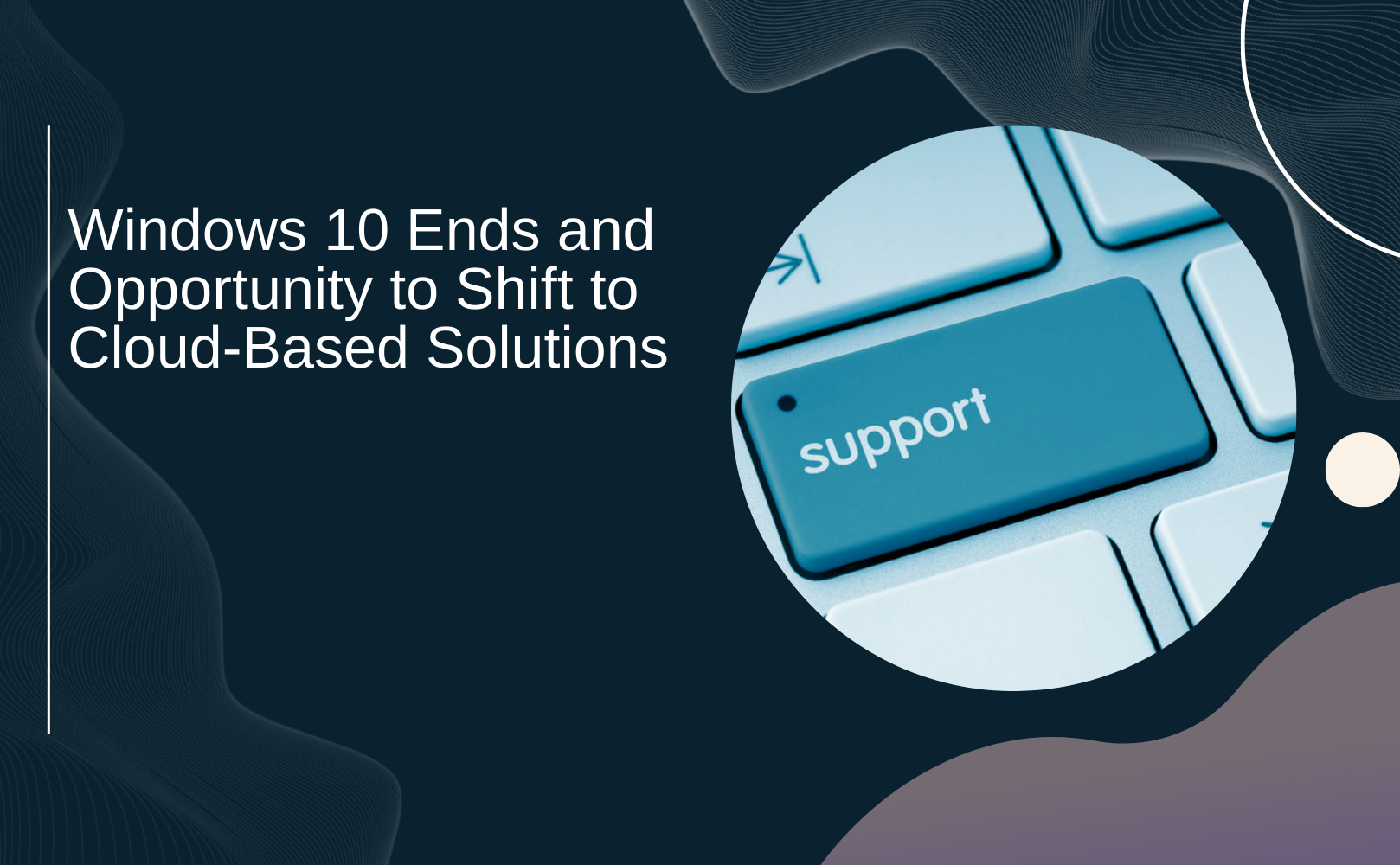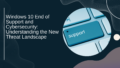Hey there! Did you hear the news? Microsoft is officially ending support for Windows 10 on October 14, 2025! 🌟 This means that the security updates and technical support we all rely on will no longer be available, putting our devices at greater risk of cyber threats. Eek! But don’t worry, because upgrading to Windows 11 is a breeze, and I'm here to help you through it!
Let’s dive into everything you need to know about making the switch to Windows 11 safely and easily!
Why Upgrade to Windows 11?
Firstly, let’s talk about why upgrading is a smart move.
- Enhanced Security: Windows 11 has a bunch of the latest security features, which are designed to provide robust protection against malware and hacking attacks. 💪
- Compatibility with the Latest Software: You’ll get to enjoy all the latest programs and drivers without any hiccups.
- Ongoing Technical Support: Unlike Windows 10, which will no longer receive support, Windows 11 will keep getting help from Microsoft, ensuring that you’re always covered!
How to Upgrade to Windows 11?
Now let’s jump into the nitty-gritty of actually upgrading!
1. Upgrade via Windows Update
- Click on the Start Menu, and select Settings.
- From there, hit Update & Security.
- In the Windows Update tab, click on the Check for updates button.
- If the Windows 11 upgrade is ready, just click on Download and install.
- You’ll see the Software License Terms window pop up; make sure to read it over and then hit Accept and Install.
- Once the download and installation are complete, simply restart your PC! 🎉
2. Use the Windows 11 Installation Assistant
If you prefer a more hands-on approach, you can also use the Windows 11 Installation Assistant:
- Download the Windows 11 Installation Assistant from the Microsoft website.
- Open the tool after downloading, and when prompted by the User Account Control, select Yes.
- Read through the Microsoft Software License Terms and click on Accept and Install.
- Once everything is installed, don’t forget to restart your PC!
Important Notes
Before you jump in, here are some reminders to ensure a smooth transition:
- Backup Your Data: Always backup your important files before upgrading! You don’t want to lose anything valuable. 📥
- Check Minimum System Requirements: Make sure your PC meets the minimum system requirements to run Windows 11.
- Roll Back Period: If you change your mind, remember that you can roll back to Windows 10 within 10 days of the upgrade. That way, there’s no pressure!
By following these steps, you can seamlessly transition to Windows 11 and enjoy the latest security features and ongoing support. You're all set to have a fantastic experience with your upgraded system! Happy upgrading!