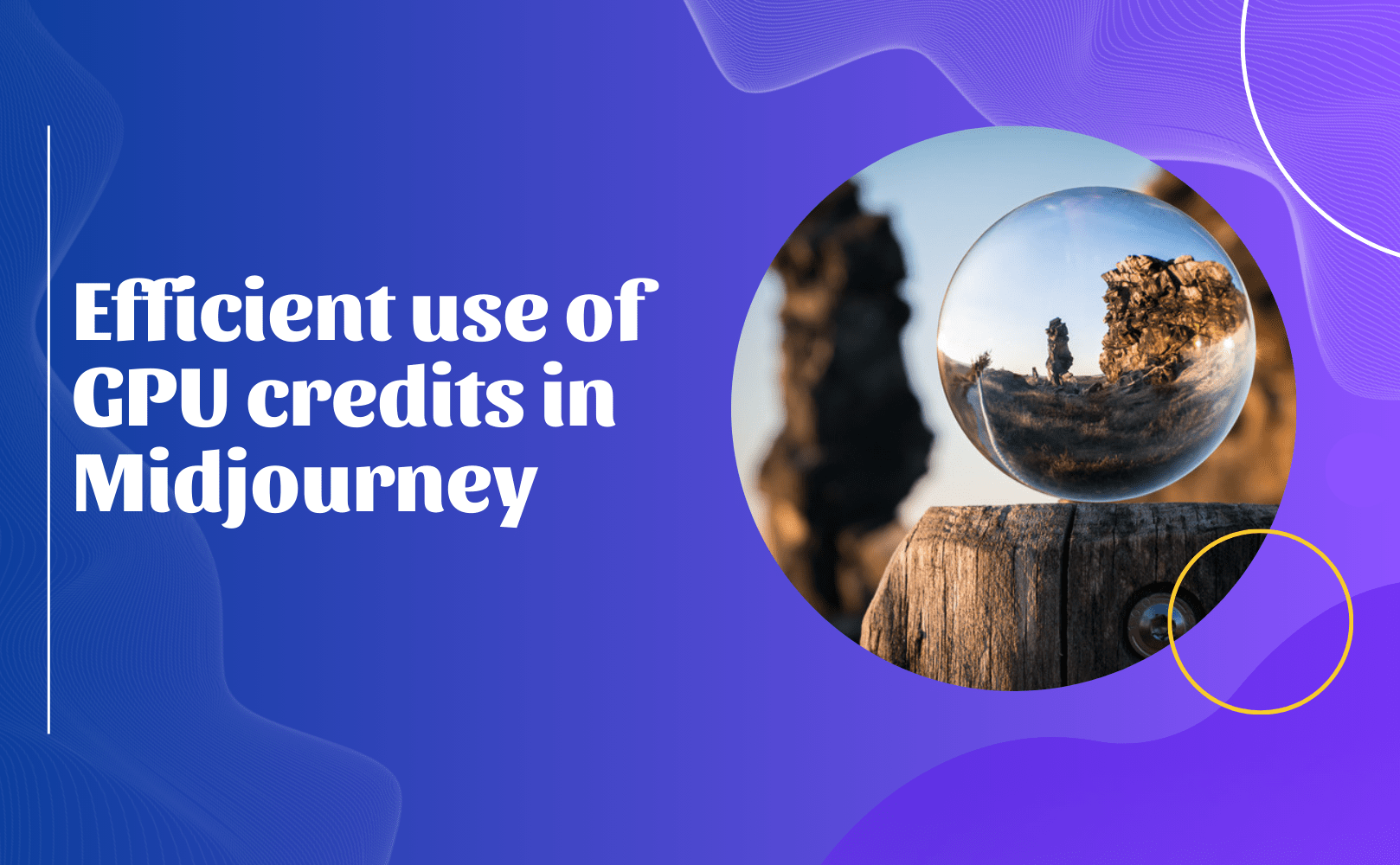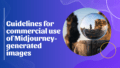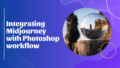Midjourney is all about harnessing the power of AI to create stunning images, and the secret ingredient to this magic is GPU processing power! As a subscriber, making the most of your GPU credits is super important if you want to maximize your creative output. Ready to dive into some strategies that can help you achieve just that? Let’s go!
Understanding GPU Usage
First things first, let's break down how GPU credits work in Midjourney. Essentially, each time you generate an image, it takes up some of that precious GPU time. Here’s a quick rundown:
- Running an average "imagine" command will eat up about 1.03 minutes of GPU time.
- If you need to create variations, that’ll use around 0.28 minutes.
- Upscaling an image? That’s about 1.1 minutes.
- And for those who want maximum upscaling, it’ll take around 1.48 minutes.
It's really useful to know these numbers so you can plan ahead and make your GPU hours count!
Maximizing Your GPU Credits
1. Use Relax Mode
A game changer for anyone on the Standard or Pro plans is Relax Mode. Here’s why you should consider it:
- It allows you to generate images without munching through your fast GPU hours!
- Requests are processed but with lower priority – perfect for those times when your creative brain is working on non-urgent items.
To get started in Relax Mode, type the "/relax" command in Discord, and you’re good to go!
2. Earn Free GPU Hours
Did you know you can score free GPU time? Yep! Here’s how:
- Simply participate in image ranking on the Midjourney website.
- If you find yourself among the top 2,000 rankers daily, you’ll snag a free GPU hour.
- Use the number keys 1 and 2 for rapid selection when ranking to make this process smoother.
3. Optimize Your Prompts
Crafting the perfect prompt can make all the difference in reducing the need for multiple generations. Some tips include:
- Be specific with your descriptions to ensure the AI knows exactly what you want.
- Incorporate style references (sREF) to guide your AI in a more directed way.
- Don’t be afraid to combine multiple style references for some truly unique results!
4. Utilize Style Tuner
The Style Tuner feature is your friend here! It helps you create a set of reusable styles:
- Begin by generating image pairs based on your prompts.
- From there, you can select your favorite styles from a selection.
- Do remember that this process can consume your fast GPU time, so use it wisely!
5. Choose the Right Subscription Plan
When it comes to your plan, make sure it aligns with your usage needs:
- Basic Plan: About 195 image generations a month.
- Standard Plan: Approximately 875 image generations per month.
- Pro Plan: Roughly 1,750 image generations a month.
If you find yourself often running out of credits, it might be time to think about an upgrade!
Advanced Tips
-
Use Fast Mode Strategically: Keep fast mode for urgent projects that require a quick turnaround.
-
Experiment in Relax Mode: It’s a great place to test ideas and work on less time-sensitive projects to save your fast GPU hours.
-
Leverage Community Resources: Join Midjourney communities to exchange tips and inspiration – this can directly reduce the number of iterations you need to achieve that perfect image!
- Monitor Your Usage: Keep an eye on your GPU hour consumption via your Midjourney account page. It’s key to managing your resources effectively.
By putting these strategies into practice, you’ll be on your way to extending your GPU credits and creating tons of inspiring images with Midjourney. Remember, being efficient isn’t just about saving resources – it’s also about unlocking more creativity and exploration in your artwork!