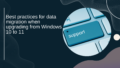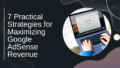Have you ever felt a little uneasy about giving away your camera access? You're not alone! With so many websites requesting permission, it’s super important to know how to manage those settings. In this blog post, I'll guide you through the simple steps to turn off camera access in Chrome. Let's dive in!
Disabling Camera Access for All Websites
The easiest way to ensure complete privacy is to turn off camera access for every single website. Here’s how you can do that:
-
First, open your Chrome browser – you know, that vibrant little app with a colorful logo!
-
Head to the upper right corner, and give a click on the three-dot menu icon (that’s the ‘More’ option). From that menu, select 'Settings.'
-
Now, scroll down a bit to find the section labeled 'Privacy and security.' Click on 'Site settings' – this is where the magic happens!
-
Look for the 'Permissions' section, and from there, click on 'Camera.'
-
You will see a toggle button that says 'Sites can use your camera.' Switch that toggle to the off position. Ta-da! You have now disabled camera access for all websites!
Blocking Camera Access for Specific Sites
Maybe you don’t want to turn off camera access completely, but want to block it for specific sites? No worries, I've got you covered!
-
First, go to the website for which you want to block camera access.
-
Look at the left side of the address bar; you’ll see a little padlock icon. Click on that!
-
A dropdown will appear. Select 'Site settings' to access more specific controls.
-
Find the section labeled 'Camera' and choose the 'Block' option. You’re all set! Now, that specific website can’t access your camera.
Removing Existing Permissions for Allowed Sites
If you’ve previously allowed certain sites to access your camera, and you want to take that permission back, here’s how:
-
Head back to Chrome settings and navigate to 'Site settings' > 'Camera.'
-
You'll see the section where sites you've allowed access are listed. Next to the site you want to revoke access from, there will be a small trash icon. Click on that to delete the permission.
By following these steps, you’ll have flawless control over your camera access in Chrome. Now, you can browse with peace of mind, knowing exactly which sites can – and cannot – see your camera! Remember, keeping your online privacy secure is just as important as your offline world. Adjust these settings to your liking and only give camera access to the sites you trust! Happy browsing! 😊