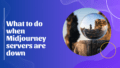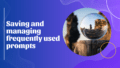With the release of Midjourney V6, adding text or logos to your images has become so much easier! 🚀 This guide will walk you through some practical tips and techniques to seamlessly integrate text into your Midjourney-generated creations. Whether you're crafting eye-catching designs for social media or just want to make your art pop, these tips will help you out!
Use Quotation Marks
One of the simplest ways to insert text into your Midjourney images is by using quotation marks. By enclosing your desired text in quotation marks within your prompt, you can clearly communicate what you want to include. For example:
/imagine: a yellow sticky note with the text "buy milk" written in Black Sharpie stuck to a stainless steel fridge
This method makes it clear what your intention is, leading to better results.
Specify Text Placement
Another awesome tip is to explicitly define where you want your text to appear in the image. This way, you can avoid those surprising placements that don’t match your vision. By being clear about text placement in your prompt, you can ensure the text aligns with your creative concept.
Choose Appropriate Locations
When adding text, think about where it makes sense within the context of the image. Choosing places like theatre marquees, street signs, or billboards can create a more natural integration. Your text will appear not just as an overlay but as part of the scene. This attention to detail really makes a difference in the overall outcome!
Experiment with Text Styles
Don’t be afraid to get creative with different text styles! You can play around with options like neon, handwritten, or embossed text. Take this example:
/imagine: a cozy coffee shop with a purple neon sign that says "Coffee" hanging on the wall
This adds a fun and playful touch to your images that can really draw attention! You can also mention specific font traits like bold or script to match your desired aesthetic.
Keep Text Short
You might want to keep your text concise for the best results! Studies suggest that Midjourney works better with shorter phrases, ideally one to five words. Anything longer can lead to inaccuracies and a cluttered look. So get straight to the point and let your imagery shine!
Use Text-Related Keywords
Want to enhance your results even more? Incorporate keywords related to what you want to achieve with your text! Words such as logo, headline, title, album cover, watermark, or quote can give better context to the AI and result in a more satisfying output.
Adjust Stylize Settings
Feeling like your text needs a little fine-tuning? Play with the "stylize" parameter! Lower values, such as –stylize 50, tend to make the text clearer and much easier to read. This can really heighten the quality of your final image!
Utilize Style Raw
For those wanting a more unfiltered feel, the –style raw parameter might just be your best friend! It allows for a more direct interpretation of your prompt, which can lead to unique and exciting results.
Embrace Trial and Error
It’s important to remember that text generation in Midjourney is still a work in progress. Don't get discouraged if your first attempts don't turn out as planned! Embrace the trial and error process, making adjustments to your prompts until you get the look you desire. 😄
Consider Post-Processing
Sometimes, you might need even more precision with text placement or if your designs get a bit complex. In that case, use Midjourney to create the base image, and then take it to image editing software for further refinement. This will give you the control you need to perfect your image!
In conclusion, by applying these handy techniques, you can significantly elevate your skills in incorporating text and logos into Midjourney-generated images. Remember, this technology is continuously evolving, so stay tuned for the latest updates and features to enhance your creative journey even further!