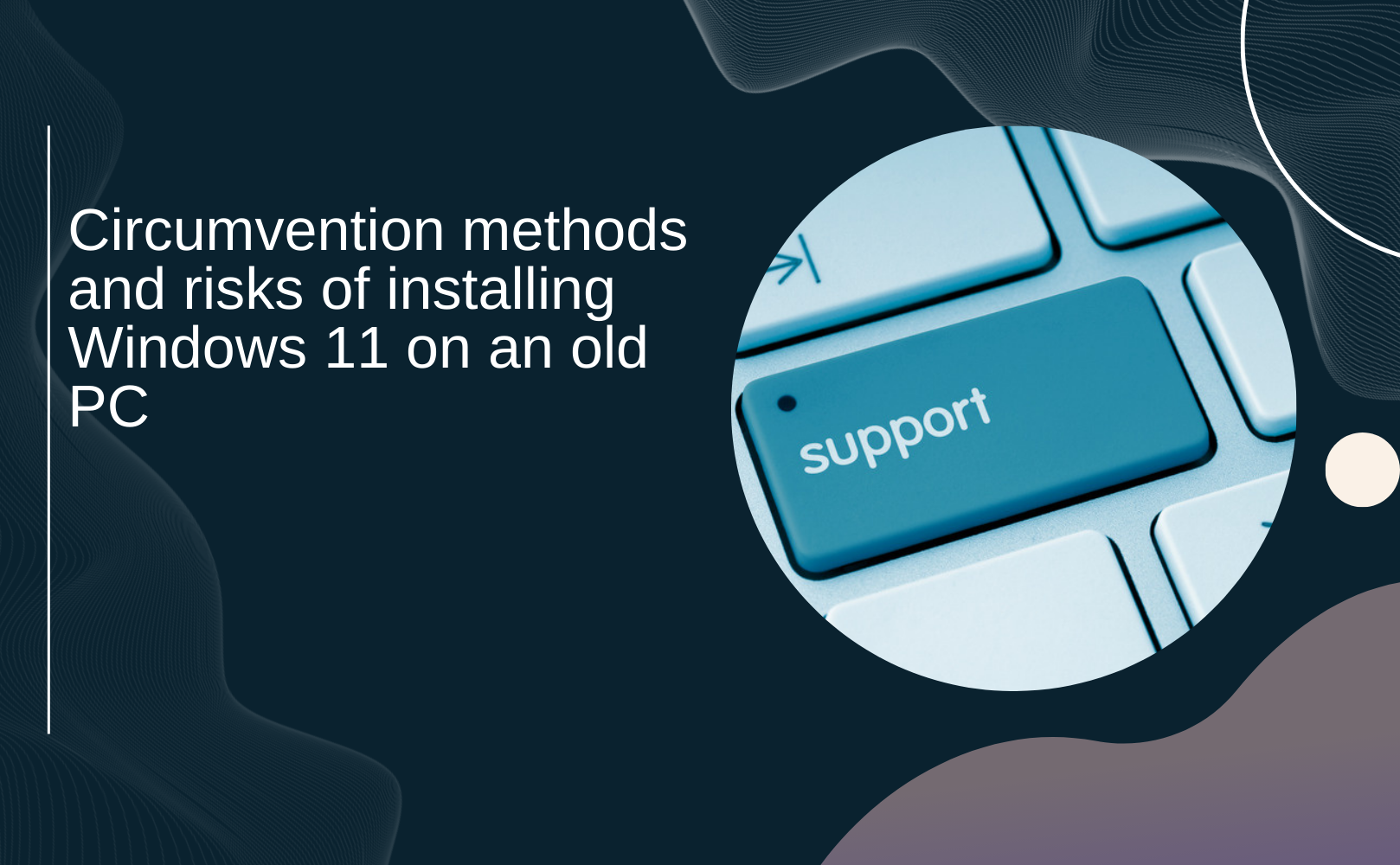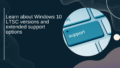Hey everyone! 🌟 Today, let's talk about an important topic that affects all of us who love our PCs – the end of support for Windows 10 and how to update to Windows 11 even if your PC is on the older side. It's happening on October 14, 2025, and trust me, you don’t want to be left in the digital dust!
With Microsoft ending support for Windows 10, that means goodbye to security updates and technical support. Yikes! 😱 Without these updates, your lovely PC could become vulnerable to cyber attacks. So, upgrading to Windows 11 is pretty essential, even if your PC doesn't meet the official specs. Let’s dive into some ways you can still snag that upgrade and what you should be aware of!
Workaround Methods for Installing Windows 11
-
Using Rufus
So, first things first, you’ll want to download Rufus. It's a super handy tool that creates bootable installation media on a USB drive. The cool thing is, it lets you install Windows 11 without the need for TPM 2.0 or secure boot! 🛠️- Creating the Installation USB: Open up Rufus and choose your Windows 11 ISO file. Create the installation USB. Make sure you enable dual mode to support BIOS booting during this process.
-
Changing BIOS Settings
Next up, get into your BIOS settings. You’ll need to change the boot order so your PC knows to boot from the USB drive. Easy peasy! This makes sure your PC is ready to start the Windows 11 installation. -
Using a Local Account
One super neat trick is to install Windows 11 with a local account instead of signing in with an internet-connected Microsoft account. This means you can set things up even if you’re offline. Perfect for those days when your Wi-Fi decides to go on a vacation! 😤
Risks Involved
Now, it’s not all sunshine and rainbows. There are definitely some risks you need to consider:
-
Security Risks
If your PC doesn’t support TPM 2.0, your security features may be limited. This could make you more vulnerable to hacking and cyber threats. So always keep that in mind! 🔒 -
Performance Issues
Older PCs often struggle to meet the minimum system requirements for Windows 11. This can lead to performance slowdowns and a less enjoyable experience. Nobody likes lag – it’s like waiting in line at the DMV! -
Driver Compatibility Issues
Another headache can be driver compatibility. If you don’t install drivers that are compatible with your older hardware, some features might not work as they should. It can be frustrating when technology decides to act up!
Conclusion
In summary, with the end of support for Windows 10 inching closer, upgrading to Windows 11 becomes super important, even for older PCs. While there are some clever workarounds to bypass the limitations like TPM 2.0 and secure boot, you’ll need to be aware of the associated risks. Take a moment to check your PC’s specs and think about your performance needs. And if you find yourself struggling, it might just be time to consider investing in some new hardware. Happy upgrading! 🎉