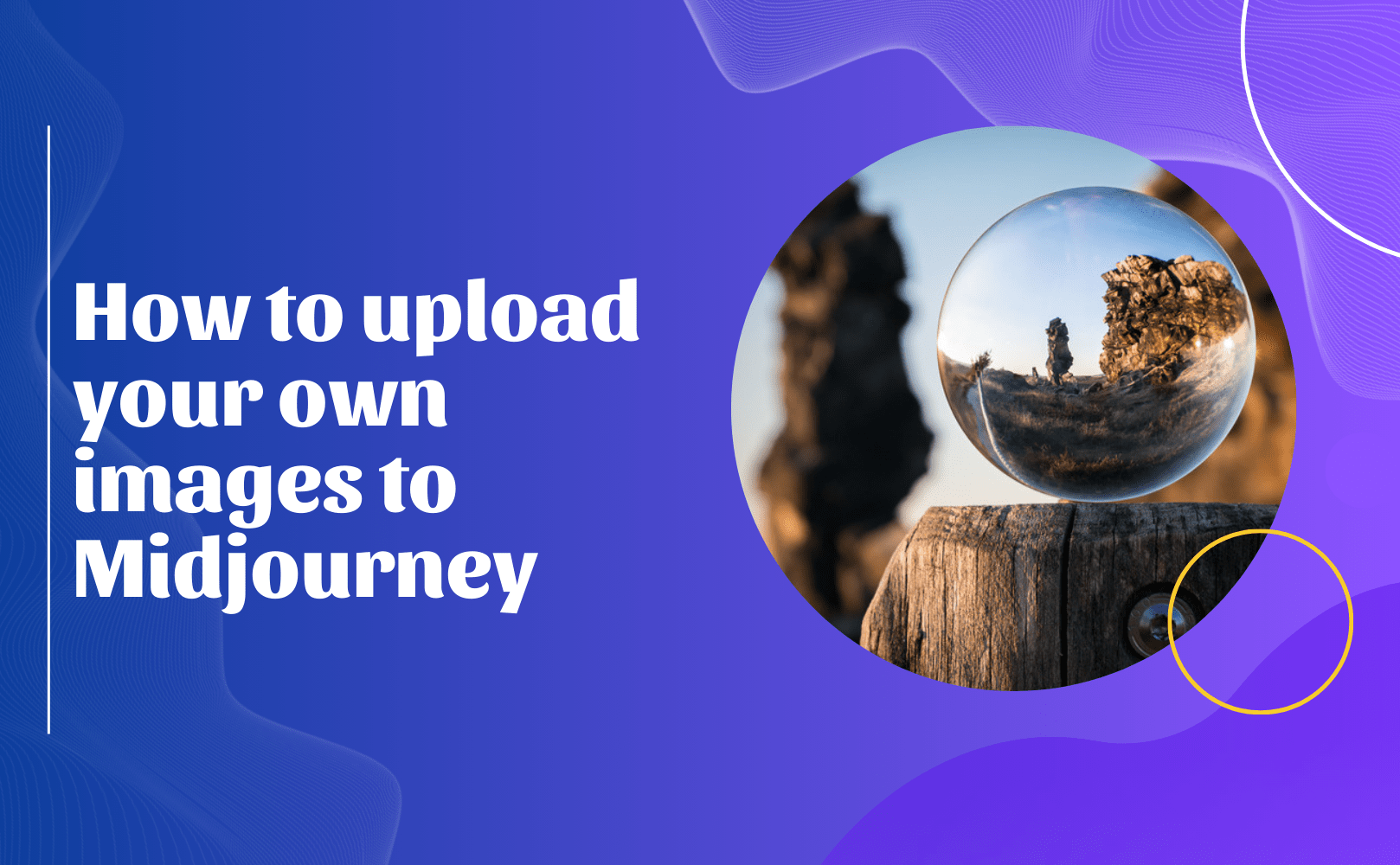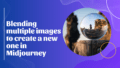Are you ready to unleash your creativity and take your AI art to the next level with Midjourney? 💫 Uploading your own images can add a personal touch and inspire unique creations! Don’t worry; it’s super easy! Let’s dive right in with a step-by-step guide to upload images to Midjourney via Discord and make the most out of your prompts!
Step 1: Uploading Your Image to Discord
First things first! You need to upload the image you want to use to Discord. Simply open the Discord server where you’re using Midjourney. Navigate to the chat channel where you want to share the image. Look for the "+" icon right next to the chat box. Click on it and select "Upload File" to pick the image from your device. Easy peasy! 🎉 Alternatively, if you prefer a quicker method, you can just drag and drop the image directly into the chat!
Step 2: Getting the Image URL
Once your image is uploaded, grab that image URL! Just right-click on your uploaded image and select "Copy Link" or "Copy Image Address". If these options aren’t appearing, no worries! Click on the image to open it in a larger view, then right-click again to either "Copy Image Link" or "Open Image in New Tab" for the URL. You’re almost there!
Step 3: Using the Image in Your Prompt
Now comes the fun part – using your image in a prompt! Type out the command "/imagine", followed by the image URL you just copied, and then your text prompt! Let’s throw in an example:
/imagine prompt: [image URL] Describe the scene in vibrant colors and dreamy vibes --ar 16:9 --chaotic
Just remember to put that awesome image URL right at the beginning of your prompt to get things rolling! 🌈
Step 4: Adjusting Image Weight (Optional)
Want to control how much your uploaded image influences the final outcome? You can do it! Use the -iw (Image Weight) parameter. For instance, using -iw 0.5 means the image and text prompt share equal influence over the result. It’s a great way to fine-tune your creations!
Step 5: Combining with Text Prompts
For the best results, sprinkle in some descriptive flair in your text prompt alongside your uploaded image. Be specific! Describe what you want to enhance, change, or emphasize from your reference image. The clearer you are, the better the AI understands your vision! 🖌️
Step 6: Experimenting with Different Approaches
Don’t shy away from experimentation! You can use your uploaded image as a style reference, a composition guide, or a jumping-off point for something entirely new. Feel free to mix and match different images and prompts to craft an artwork that truly reflects your unique style! 🌟
Oh, and one last thing: Midjourney loves certain image formats, so ensure your image URL ends with .png, .gif, .webp, .jpg, or .jpeg! And, of course, be cautious about privacy when sharing images, especially on public Discord servers.
By following these straightforward steps and embracing a spirit of experimentation, you’ll quickly master the art of using your own images as powerful tools in Midjourney! Get ready to create some mind-blowing AI-generated art that showcases your individual style! Happy creating! ✨