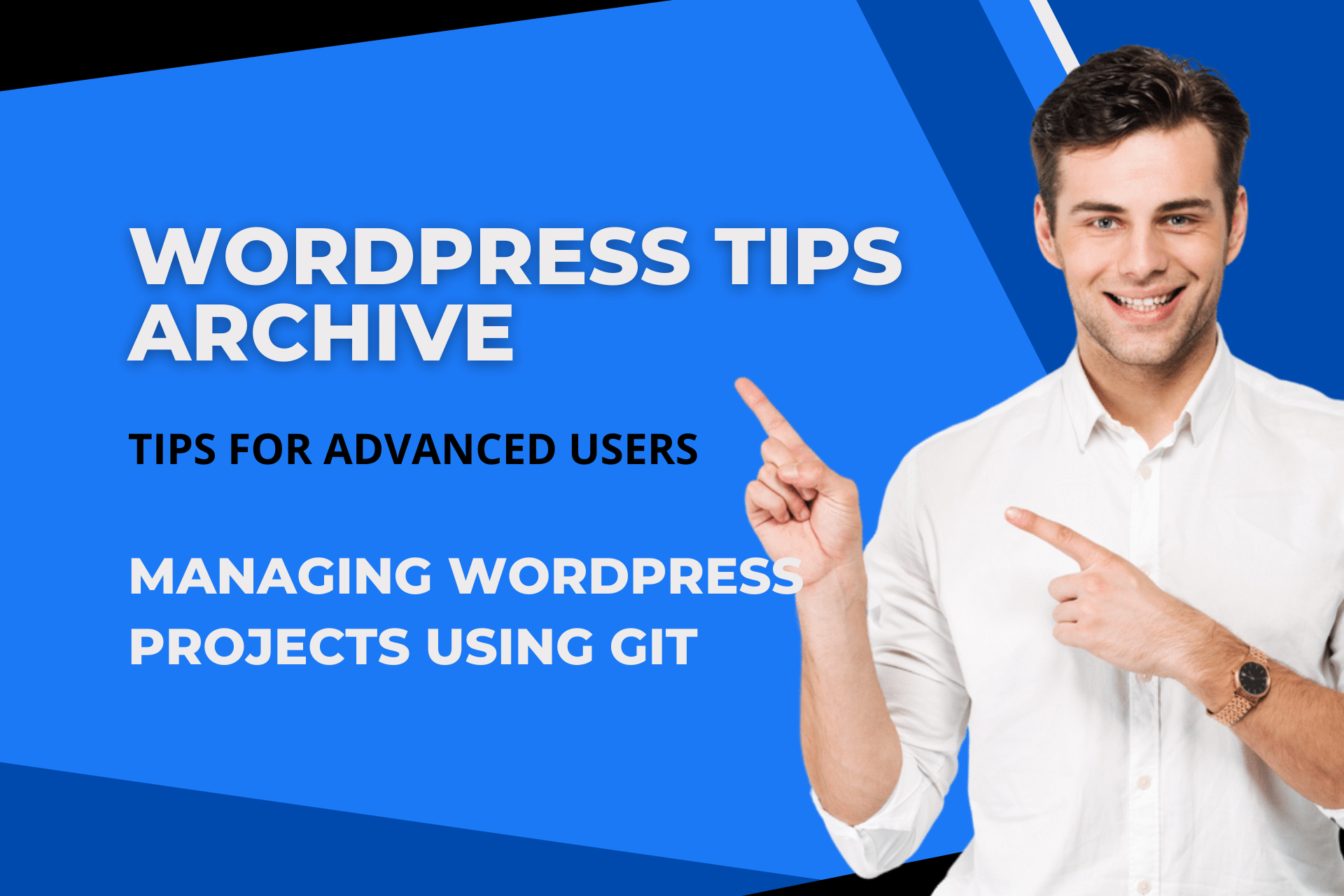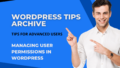Hello everyone! Today, I want to talk about how advanced users can efficiently manage their WordPress projects using Git. 😄 I will introduce tips to maximize version control, automation, and collaboration by utilizing various tools and techniques.
Version Control and Collaboration
Using Git allows you to meticulously manage and track all code in a WordPress project. You start by initializing a Git repository in your local environment using the git init command, and proceed by recording file changes with git add and git commit. This method enables systematic management of changes in projects involving multiple developers.
Collaboration with team members is also crucial. By pushing your project to remote repository systems like GitHub, GitLab, or BitBucket, you can easily share and collaborate on your code with other developers.
Automation and Integration Tools
Automation and integration tools are key in managing WordPress projects effectively. These tools allow for more efficient handling of development tasks.
WP Pusher
WP Pusher is a powerful plugin that synchronizes GitHub, Bitbucket, or GitLab repositories with your WordPress site. The moment you commit to GitHub, it automatically updates your themes and plugins to the latest version, saving you from the hassle of manually copying files via FTP/SSH. 😊
WordPress GitHub Sync
This plugin automatically synchronizes content between your GitHub repository and WordPress site. It provides a perfect environment for multiple developers to collaboratively write and edit posts. You can edit content on GitHub and enhance collaboration through team pull requests.
Automating Development Environment
Automating the development environment is crucial in WordPress projects. Utilizing build tools like Grunt makes these tasks more convenient.
Grunt Setup
By leveraging Grunt, you can automate tasks such as code checking, compression, and deployment. When developing WordPress themes and plugins, you can configure the Gruntfile.js to reflect source file modifications automatically in the browser. This includes the capability to run a PHP server and automatically open the browser using grunt-contrib-watch and grunt-contrib-php.
Deployment Automation
You can also automatically deploy code to the server using Grunt, specifically with grunt-rsync, enabling a streamlined process of generating build files and sending them to the server with the grunt deploy command.
Debugging and Management Tools
To address potential issues during development and enhance management efficiency, various tools are available.
WP-CLI
WP-CLI is a tool that lets you manage your WordPress site via the command line. It facilitates rapid management tasks like plugin updates, user management, and configuration settings through your terminal.
phpMyAdmin
To manage your database more easily, consider using phpMyAdmin. This web-based management tool for MySQL and MariaDB allows for intuitive database management without the complexity of commands.
Debugging Setup
By setting WP_DEBUG to true in your wp-config.php file, you can activate WordPress's debugging mode, which greatly helps in swiftly identifying and resolving issues that may arise during development!
Utilizing these tools and tips effectively will lead to more efficient and organized management of WordPress projects. I wish all developers the best in completing successful projects. Fighting! 💪