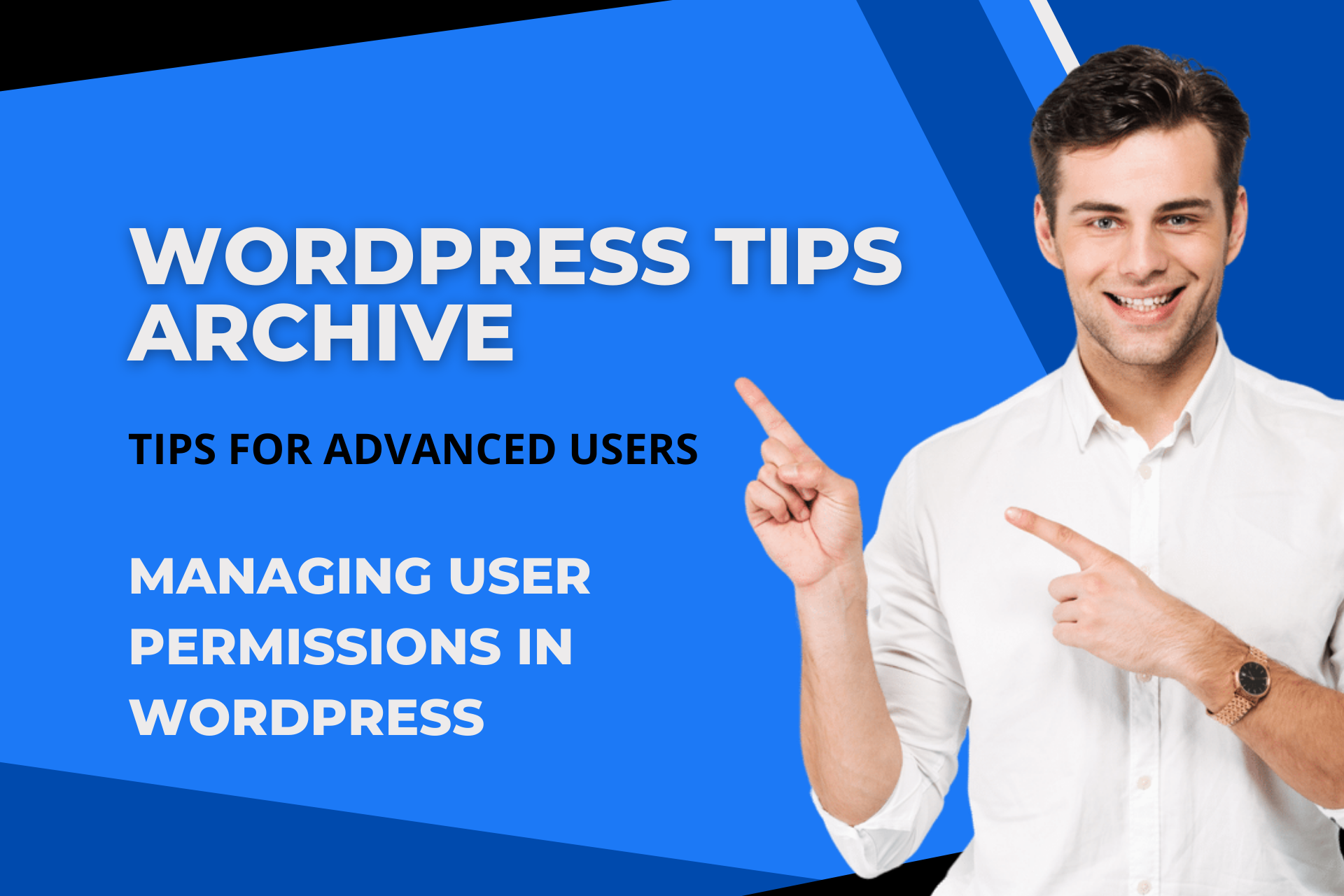Managing user permissions in WordPress is a crucial element to enhance site efficiency and maintain security. Let's explore some detailed tips for advanced users, beyond the basic user permission management.
Understanding User Roles
WordPress comes with several default user roles. Each role has different permissions to perform specific tasks on the site:
- Administrator: The highest role with all capabilities, able to change site settings and manage users.
- Editor: Can edit and manage all posts, and review and publish content from authors and contributors.
- Author: Can write and publish their own content, but can only manage their own posts.
- Contributor: Can write their own content but cannot publish it; needs an editor's review to be published.
- Subscriber: The role with only read and comment permissions, able to leave comments or subscribe to newsletters.
Modifying User Roles and Permissions
Using Plugins
With WordPress, you can easily manage user permissions through plugins. User Role Editor is a popular plugin for controlling these functionalities.
- It allows you to add new user roles or modify the permissions of existing roles.
- Navigate to
Users > User Role Editoron the WordPress admin page to customize user permissions with various options.
Permission-Based Control
You can assign or limit specific permissions to certain users and implement this within the code.
- For instance, using
if ( current_user_can( 'activate_plugins' ) ), you can ensure that non-admin users cannot activate plugins. This plays a significant role in business and security.
Adding and Deleting User Roles
You can add new roles even beyond the existing ones through plugins.
- Click
Add Rolein User Role Editor to create a new role. During creation, select the role name and the existing role to copy permissions from. - For example, you can create a new role called
mshop_memberwhile copying certain permissions to grant.
Restricting Menu Access Per User
Using plugins like Menu Editor Pro, you can restrict menu access based on specific user roles.
- Optimize the user experience on your site by setting accessible menu items per user role.
Integrating with External Authentication Systems like Logto
Enhance user management efficiency by integrating with external authentication systems.
- By integrating systems like Logto into WordPress, you can easily map user roles.
- Particularly, Logto's RBAC (Role-Based Access Control) model allows you to assign custom roles to users.
Optimization and Security
Lastly, it's important to only grant necessary permissions to users.
- For instance, content creators may initially find satisfaction with subscriber roles without added permissions.
- Especially in large teams, clearly defined roles help reduce unnecessary management burdens.
These advanced tips will help you manage user permissions more efficiently in WordPress, enhancing the security and operational efficiency of your site. Proper permission management provides overall resilience to your site.