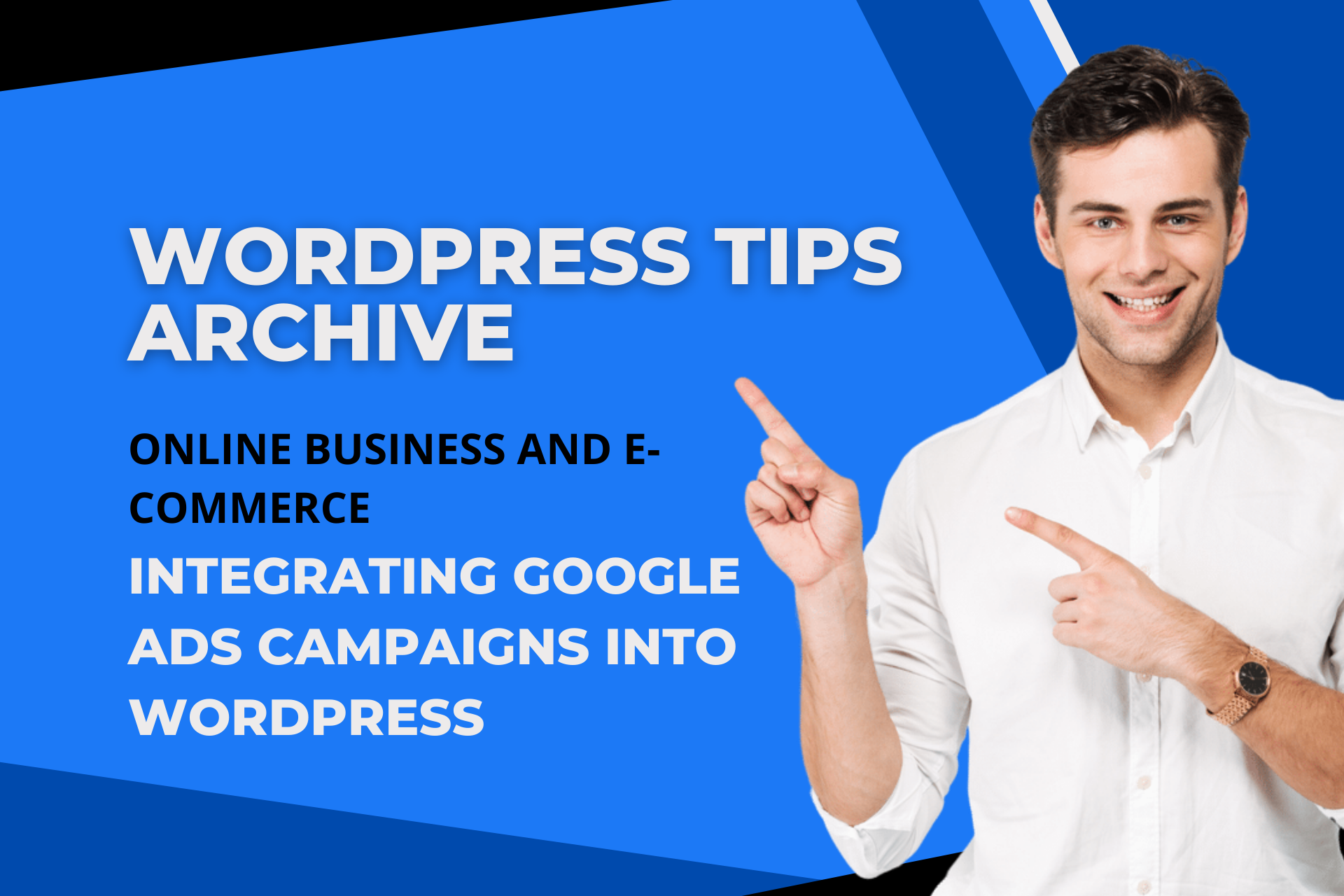Setting up Google Ads campaigns for online business and e-commerce is a crucial part of running a successful WordPress website. Integrating Google Ads and AdSense with WordPress allows you to generate revenue through ads and analyze visitor statistics more effectively.
Preparing to Integrate Google Ads with WordPress
Setting Up a Google Ads Account
The first step is to set up your Google Ads account. If you don’t have one yet, visit the Google Ads homepage to create an account. Once created, you will need to get it approved to access all features.
Installing Google Site Kit on WordPress
The next step is to install the Google Site Kit plugin on your WordPress site. This will allow you to manage various Google services from one place. Go to your WordPress dashboard, click on 'Add New Plugin' in the plugins menu, then install and activate Google Site Kit. Follow the setup instructions after installation.
Setting Up AdSense Auto Ads
Logging into AdSense
To maximize ad revenue using auto ads, log into your Google AdSense account. Visit the AdSense homepage and complete the login process.
Enabling Auto Ads
Navigate to your AdSense dashboard and enable the auto ads feature. Auto ads provide better performance by placing ads in optimized locations.
Integrating AdSense with Site Kit
You can easily connect your WordPress site with AdSense using the Google Site Kit. In the Site Kit dashboard, click on 'Connect Services' to link AdSense, allowing for easy code insertion.
Integrating Google Ads Campaign with WordPress
Setting Up a Website or Business Profile
To start a Google Ads campaign, you need a website or business profile. You can use tools like Squarespace or an already established WordPress site.
Setting Up a Campaign
In Google Ads, set up a new campaign and determine your goals and ad budget. Enter your WordPress site URL to specify the pages where ads will be displayed.
Installing Tracking Code
Install the tracking code provided by Google Ads on your WordPress site to track ad performance. Use Site Kit to assist with easy and efficient tracking code installation.
Additional Considerations
It’s important to comply with the EU User Consent Policy, especially for users located in the European Economic Area (EEA), the UK, and Switzerland. Site Kit can help you apply appropriate settings for users in these regions.
By following these steps to integrate Google Ads and AdSense with your WordPress site, you can generate more revenue and gain comprehensive insights into ad performance.