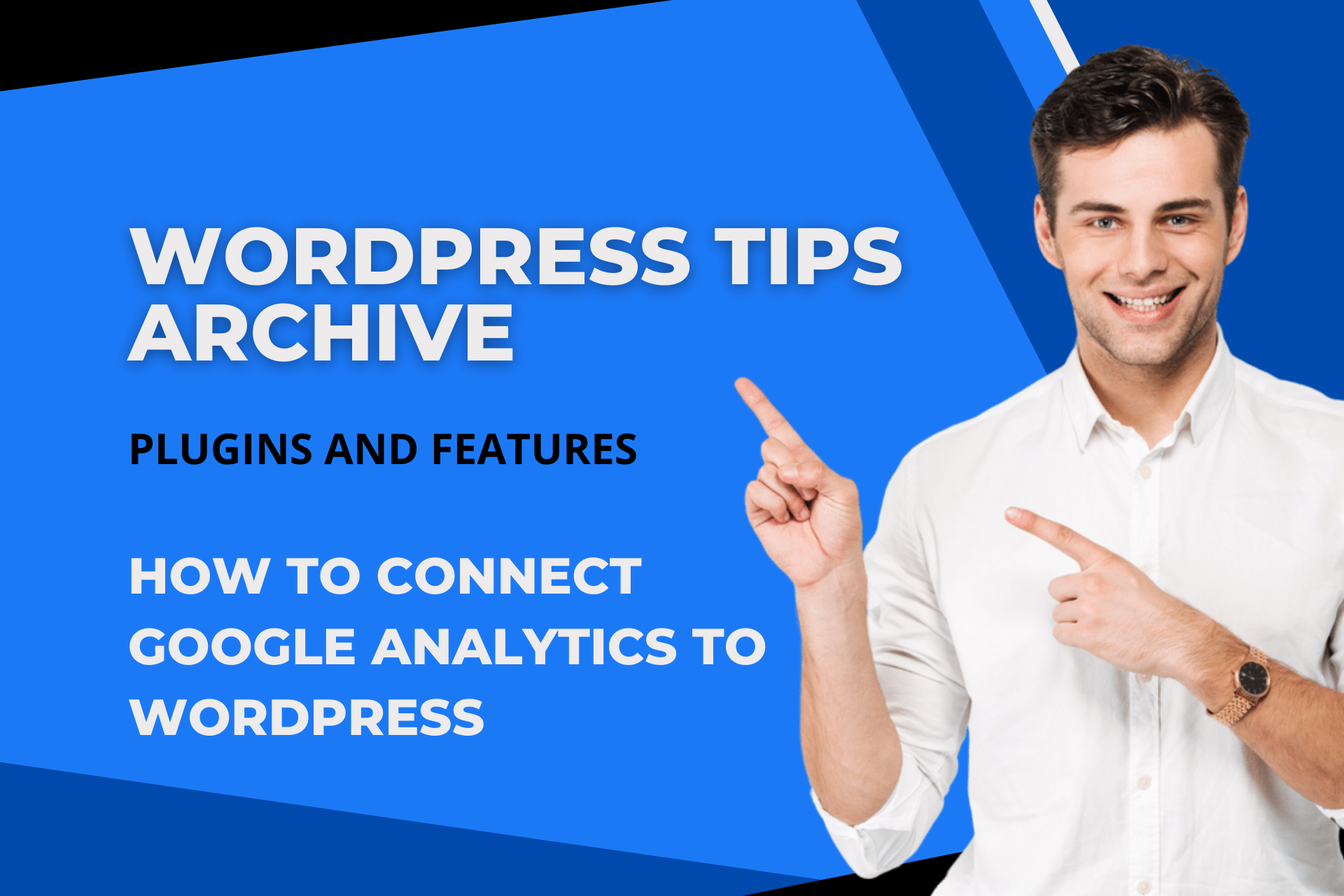Hello everyone! Do you often feel the need for visitor analysis while using WordPress? If so, connecting with Google Analytics is essential! In this article, I will introduce you to easy ways to connect Google Analytics to WordPress.
Using Plugins
Firstly, the most convenient method is using plugins. Especially for beginners, the ease of setting up via plugins is a significant advantage.
Insert Headers and Footers Plugin
This plugin helps you easily insert the Google Analytics tracking code into your WordPress page. Simply set it up and paste the code!
- Click on 'Plugins' in the WordPress dashboard and select 'Add New'.
- Search for the 'Insert Headers and Footers' plugin and install and activate it.
- Click on 'Settings' > 'Insert Headers and Footers' from the left menu, then paste the Google Analytics tracking code into the
<head>section.
MonsterInsights Plugin
MonsterInsights is a plugin that integrates directly with Google Analytics, automatically loading the GA4 tracking code. It's effortless to use!
- Search for 'MonsterInsights' in the plugin installation.
- Install, activate, and enter the plugin settings.
- Link your Google Analytics account, and you're all set!
Google Site Kit Plugin
Google's official plugin, 'Google Site Kit', is also available. This plugin integrates with other Google services as well, making it efficient.
Adding Code Directly
If you prefer not to use plugins, you can also add the code manually. Although it requires caution, directly inserting the code can also be beneficial.
Editing Theme Files
- Go to 'Appearance' > 'Theme Editor' in the WordPress dashboard.
- Find the 'header.php' file of the current theme.
- Insert the Google Analytics tracking code provided into the
<head>tag.
Adding Headers Directly
You can directly add the code without using a plugin. However, it is inconvenient as you need to add the code again after the theme update.
Using Google Tag Manager
Many prefer using Google Tag Manager. It allows you to manage multiple tags from a single interface.
- Install the Google Tag Manager plugin on WordPress.
- Log into your Google Tag Manager account and set up the tag.
- Copy the Tag ID and enter it in the WordPress plugin to complete!
With these various methods, you can integrate Google Analytics into your WordPress site. Each method has its advantages and disadvantages, so choose the one that suits you best!