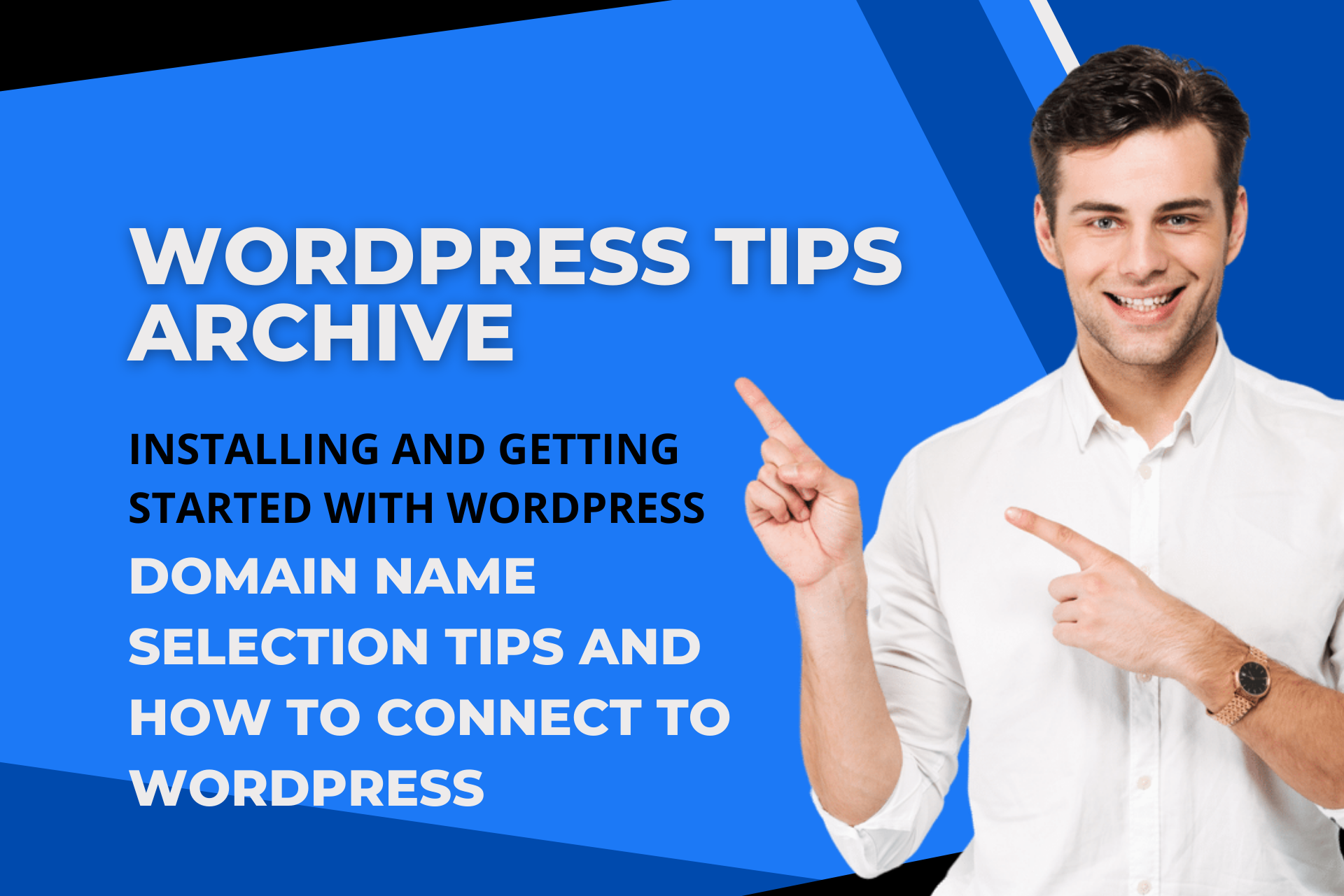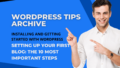Installing and starting with WordPress is possible without specialist skills. However, it's good to follow some important steps and tips for an easy and smooth start. Let's take a closer look at how to choose a domain name, install, and connect WordPress.
Tips for Choosing a Domain Name
Keep Your Domain Name Short and Memorable
A domain name acts as your website's address, so it should be memorable and intuitive. Long and complex names might be difficult for people to type correctly and remember easily.
Avoid Hyphens and Numbers
Hyphens (-) and numbers can make a domain name complex. For example, "my-site4you.com" might lead to people forgetting or entering the address incorrectly.
Choose a .com Domain Extension
The .com domain is the most popular extension and is easily trusted by users. It is also the most common domain extension people use when entering website addresses directly.
Include Keywords for SEO
Including relevant keywords in the domain can help with search engine optimization. For instance, if you are running a travel blog, consider domains that contain "travel."
Use Domain Name Generators for Inspiration
Using a domain name generator can help find original and creative domain names. You will receive suggestions for various options and explore the desired style and word combinations.
Preparing for Web Hosting and WordPress Installation
Signing Up for Web Hosting Service
To build a WordPress website, you need to sign up for a web hosting service. This provides server space and allows connection with the domain. Many hosting services are available; compare and choose the one that suits you.
System Requirements
Several system requirements need to be checked for WordPress installation. It requires PHP version 7.4 or higher, MySQL version 5.7 or higher, or MariaDB version 10.4 or higher. Ensure that the web hosting service meets these requirements.
How to Install WordPress
1. Download WordPress Installation Files
Download the latest installation files from the official WordPress website. You can choose a ZIP or tar.gz format and save it on your local computer.
2. Upload Installation Files
Use FTP client software (e.g., FileZilla) to upload files to your hosting account. Alternatively, use an SSH client to directly upload and decompress files on the server.
3. WordPress Setup
Start the WordPress installation by entering your purchased domain address (e.g., www.mysite.com) in a web browser. Follow the installation wizard to proceed with language settings and database information input.
How to Connect the Domain
Name Server Method
The most common method to connect a domain is by changing the domain's name server to the web hosting company's name server. This establishes the connection between the domain and website.
Use Root A and CNAME Records
In cases where the name server setup is not possible, you can connect using the domain's root A record and CNAME record. Specify the website's IP address with A records and set up subdomains like "www" using CNAME records.
Set DNS Records
Log in to the domain provider's management page to set DNS records. After settings are complete, it may take a few hours to up to 72 hours for DNS changes to be reflected on the internet.
Confirm Connection
You can verify if the domain is correctly connected by entering it in the browser. Log in to the WordPress admin page to ensure the website appears correctly.
By completing this process, you can easily operate a stunning website through WordPress.